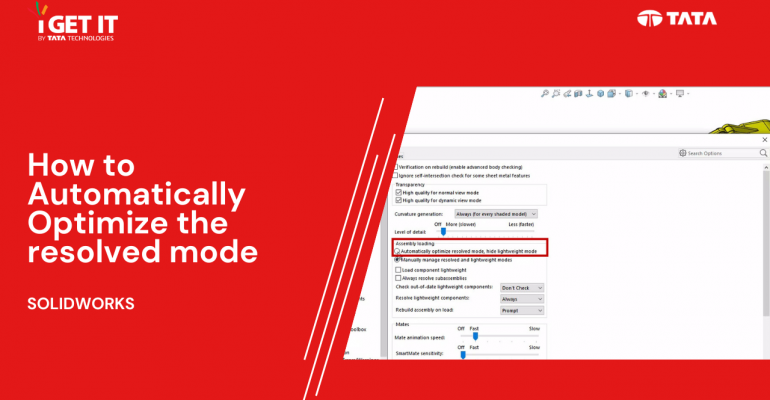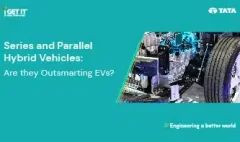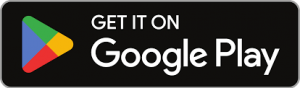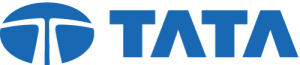Automatically Optimize Resolved Mode | SOLIDWORKS
January 9, 2024 2024-01-09 15:06Automatically Optimize Resolved Mode | SOLIDWORKS
Automatically Optimize Resolved Mode | SOLIDWORKS
Introduction
In this SOLIDWORKS 2023 tech tip, a new feature speeds up component loading by automatically optimizing the resolved mode, using lightweight technology. The options for lightweight and resolved modes are now integrated into the loading process for a more user-friendly experience. The Feature Manager design tree is less cluttered during loading, and users can manually decide when to resolve lightweight components. The “Automatically load components lightweight” option is now named “Load component lightweight” for simplicity.
Download or open the Automatically Optimize resolved mode file, this may require active subscription and Please accept the cookies to see this video.
Please follow the below step and achieve the required result for Automatically optimized resolved mode.
Step 1:
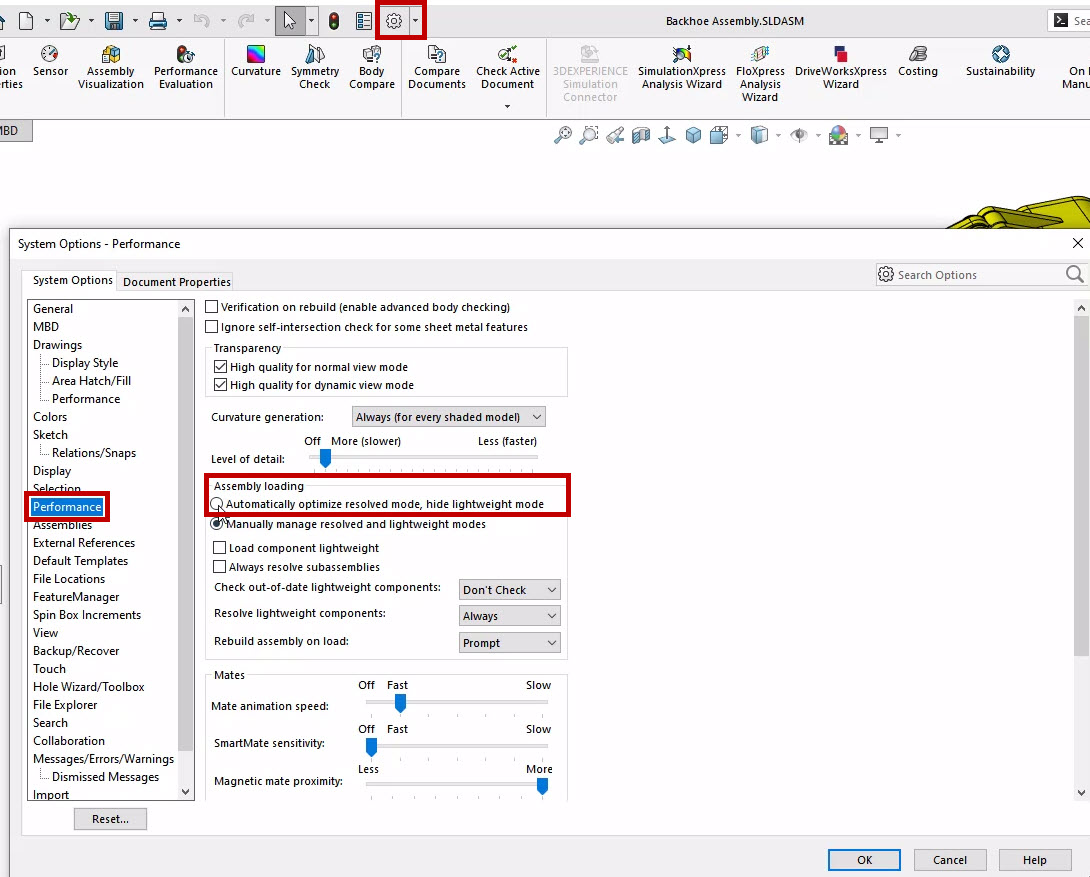
In the software you need to change setting. First Go to Tools then Options and then System Options after you have to click on Performance, and in the Assembly loading section, choose “Automatically optimize resolved mode, hide lightweight mode.”
Step 2:
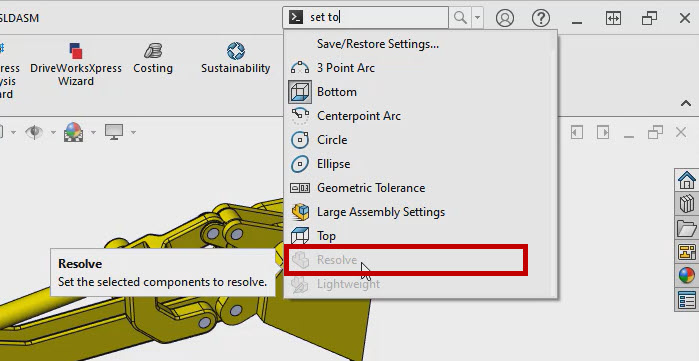
When active, options for lightweight and resolved modes are hidden. Light weight states also will not appear in the Feature Manager design tree.
Step 3:
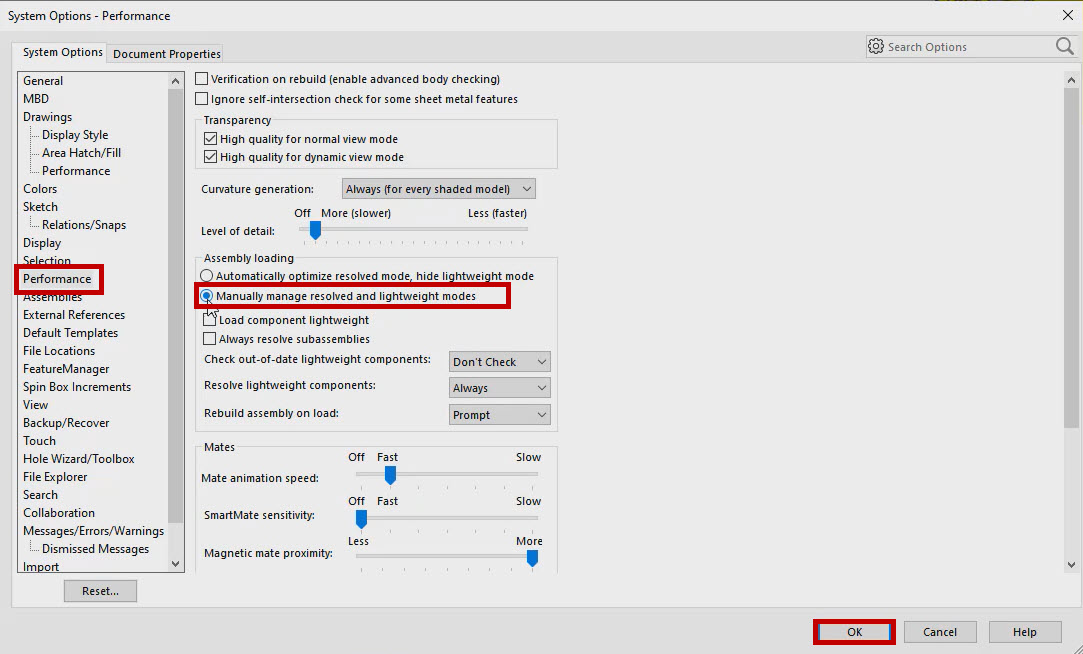
We can always manually manage when to resolve lightweight components by selecting Manually manage resolved and lightweight modes instead.
Step 4:
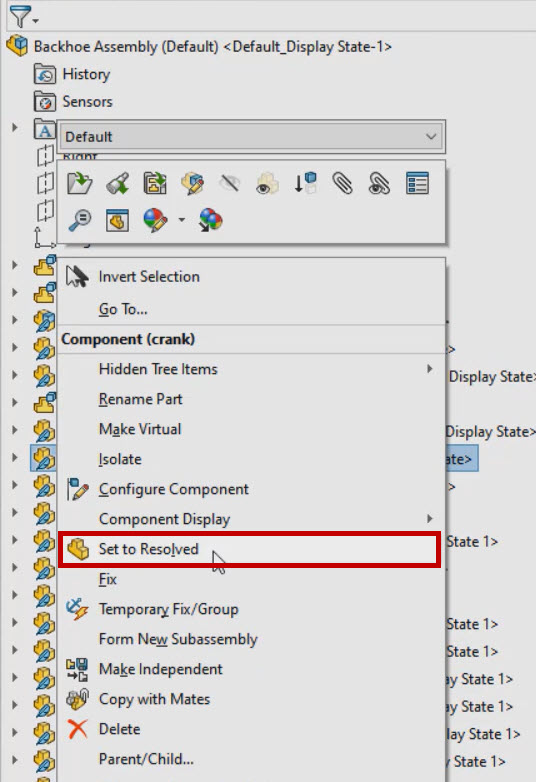
Right click on any part in the design tree and select set to resolved mode.
About i Get IT
i GET IT is our Tata Technologies eLearning solution designed to teach engineers how to be better in using today’s leading MCAD (Mechanical Computer Aided Design) applications and design skills.
For more tech tips and in-depth eLearning for SolidWorks, including this and new courses on other design solutions, please visit https://www.myigetit.com. You can sign up and get FREE Subscription of our informative Newsletter.
Start your Upskilling Journey Now! Visit our Plans Pages – https://myigetit.com/plans/
If you should have any questions, please reach out to iproducts@tatatechnologies.com or igetitsupport@tatatechnologies.com for help.
If you like our Tech Blogs do share them using following share this post icon.
Manjunath
Meet Manjunath Goshanatti, a versatile professional excelling in CAD expertise, data science, and technical content writing. With a keen eye for detail and a knack for simplifying complex concepts, Manjunath delivers authentic content on mCAD software solutions.
Related Posts
Creating a MultiHole with Simple Hole Type in CATIA V5 R34
September 19, 2024
154 views
The Key Electric Vehicle Components – EV Parts & Its Functions
August 22, 2024
488 views
SOLIDWORKS Tutorials: Advancement in Hole Wizard Tool
August 7, 2024
53 views
How to use Swap Location Command in 3DEXPERIENCE | CATIA
August 5, 2024
57 views
Series & Parallel Hybrid Vehicles: Are they Outsmarting EVs?
July 5, 2024
612 views
Find
Categories
Latest Posts
Most Common GD&T Interview Questions & Answers [Expert’s List]
October 18, 2024Creating a MultiHole with Simple Hole Type in CATIA V5 R34
September 19, 2024The Key Electric Vehicle Components – EV Parts & Its Functions
August 22, 2024Popular Tags
3DEXPERIENCE
ACES
autodesk
Business
CAD
CAD courses
cad design
CAM
Career
career counselling
cars
CATIA tutorials
CATIA V5
Computer Aided Manufacturing
Courses for design engineers
CREO
Design engineer
Design engineer courses
design engineering
Design engineering courses
Design Engineers
Electrical system
Electric car parts
Electric Vehicle
Engineering Design Courses
ev
EV Engineer
GD&T Interview preparation
GD&T interview questions
GD&T Q&A
GDandT interview
hole in catia v5
hole wizard tool
Hybrid
inventor
Mechanical Design
NX
Power electrical system
PTC
Single line diagram
solidworks
students
tech
tech tips
What is computer aided manufacturing