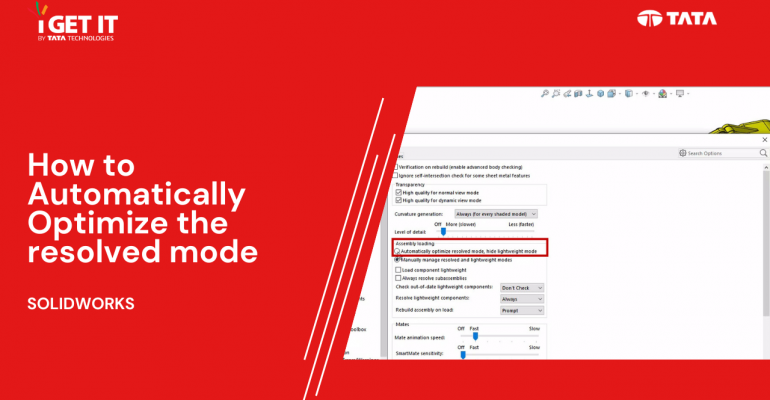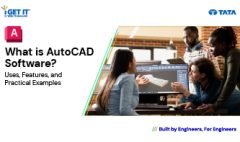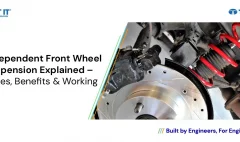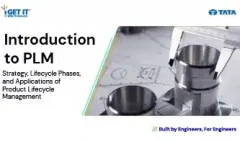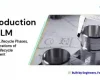Automatically Optimize Resolved Mode | SOLIDWORKS
January 9, 2024 2024-11-11 14:21Automatically Optimize Resolved Mode | SOLIDWORKS
Automatically Optimize Resolved Mode | SOLIDWORKS
Introduction
In this SOLIDWORKS 2023 tech tip, a new feature speeds up component loading by automatically optimizing the resolved mode, using lightweight technology. The options for lightweight and resolved modes are now integrated into the loading process for a more user-friendly experience. The Feature Manager design tree is less cluttered during loading, and users can manually decide when to resolve lightweight components. The “Automatically load components lightweight” option is now named “Load component lightweight” for simplicity.
Download or open the Automatically Optimize resolved mode file, this may require active subscription and Please accept the cookies to see this video.
Please follow the below step and achieve the required result for Automatically optimized resolved mode.
Step 1:
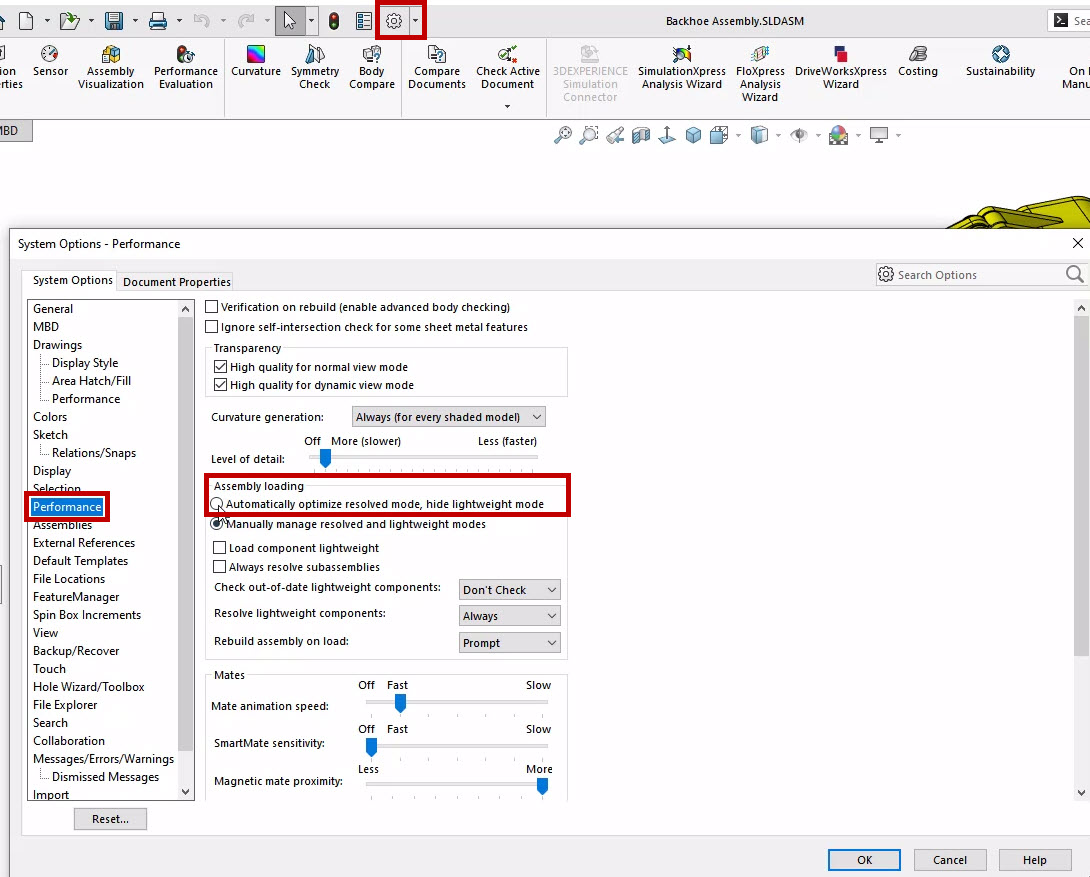
In the software you need to change setting. First Go to Tools then Options and then System Options after you have to click on Performance, and in the Assembly loading section, choose “Automatically optimize resolved mode, hide lightweight mode.”
Step 2:
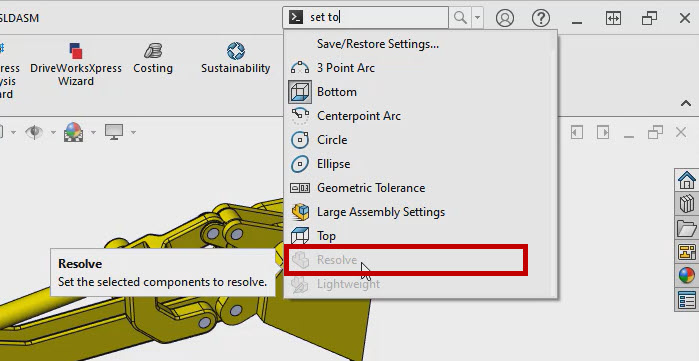
When active, options for lightweight and resolved modes are hidden. Light weight states also will not appear in the Feature Manager design tree.
Step 3:
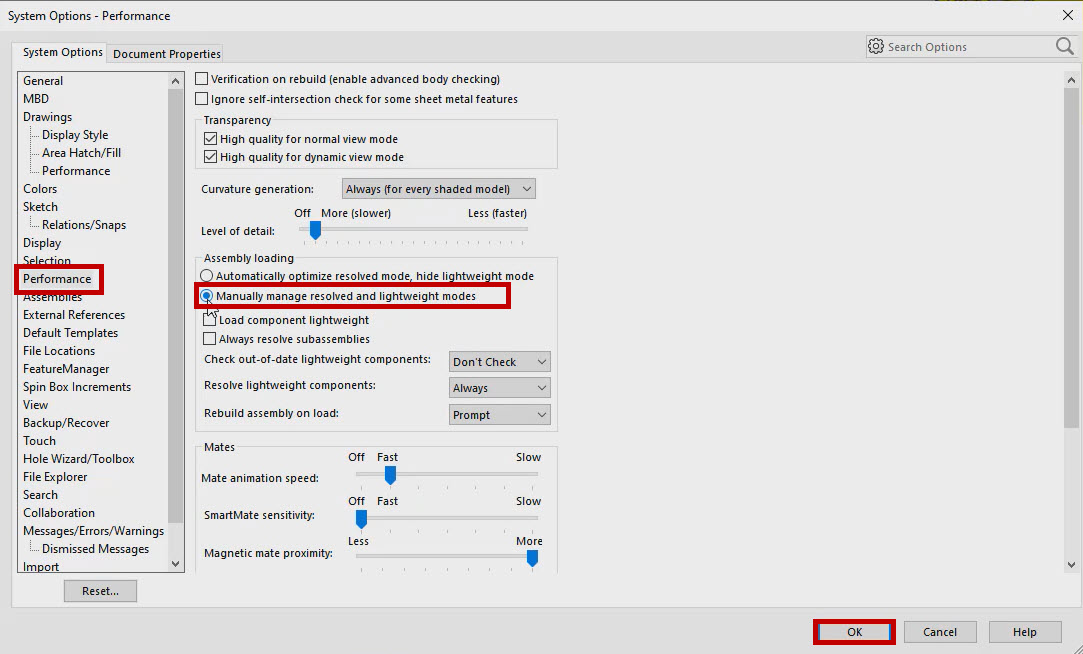
We can always manually manage when to resolve lightweight components by selecting Manually manage resolved and lightweight modes instead.
Step 4:
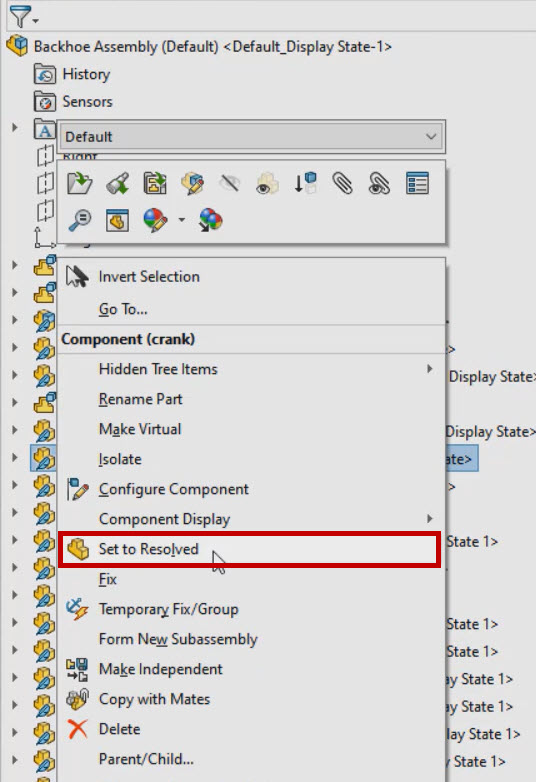
Right click on any part in the design tree and select set to resolved mode.
About i Get IT
i GET IT is our Tata Technologies eLearning solution designed to teach engineers how to be better in using today’s leading MCAD (Mechanical Computer Aided Design) applications and design skills.
For more tech tips and in-depth eLearning for SolidWorks, including this and new courses on other design solutions, please visit https://www.myigetit.com. You can sign up and get FREE Subscription of our informative Newsletter.
Start your Upskilling Journey Now! Visit our Plans Pages – https://myigetit.com/plans/
If you should have any questions, please reach out to iproducts@tatatechnologies.com or igetitsupport@tatatechnologies.com for help.
If you like our Tech Blogs do share them using following share this post icon.
Manjunath
Meet Manjunath Goshanatti, a versatile professional excelling in CAD expertise, data science, and technical content writing. With a keen eye for detail and a knack for simplifying complex concepts, Manjunath delivers authentic content on mCAD software solutions.
Related Posts
What Is AutoCAD Software? Uses, Features & Practical Examples
December 18, 2025
146 views
Independent Front Wheel Suspension – Types, Benefits & Working
November 10, 2025
311 views
What is PLM? – Product Lifecycle Management [Detailed Guide]
October 9, 2025
381 views
Lead-Acid vs. Lithium-Ion Batteries: Key Differences & Best Uses
June 13, 2025
623 views
Top AutoCAD 3D Commands & Shortcuts with Examples
April 9, 2025
2,998 views
Find
Categories
Latest Posts
What Is AutoCAD Software? Uses, Features & Practical Examples
December 18, 2025Independent Front Wheel Suspension – Types, Benefits & Working
November 10, 2025What is PLM? – Product Lifecycle Management [Detailed Guide]
October 9, 2025Popular Tags
3DEXPERIENCE
ACES
Aerospace
Aircraft Cabin
Assembly
autocad
autodesk
Autodesk Inventor
Business
CAD
CAD courses
CAD Drawings
CAD Drawing view
CAM
cam and follower
Career
cars
catiav5
CATIA V5
Chamfer
corner relief
CREO
design engineering
Design Engineers
dimensioning
Engineering Education
ev
EV Engineer
GD&T
inventor
Mechanical engineering
NX
NX 2306
Online Certification
product design
PTC
Sketcher
Sketching
Solid Combine
solidworks
Spinal Bend
tech
tech tips
threaded stud work
Upskilling