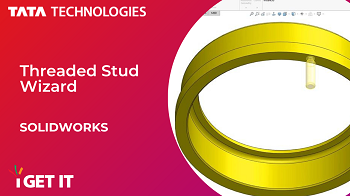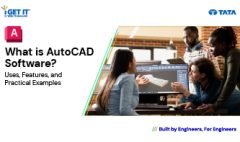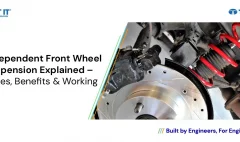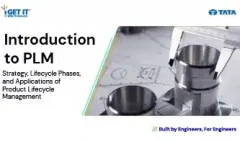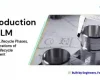How to Use Threaded Stud Wizard | SOLIDWORKS
March 30, 2023 2024-11-11 14:31How to Use Threaded Stud Wizard | SOLIDWORKS
How to Use Threaded Stud Wizard | SOLIDWORKS
You can use the Stud Wizard to create external threaded stud features. This tool works similar to the Hole Wizard, where you define the stud parameters then position them on the model.
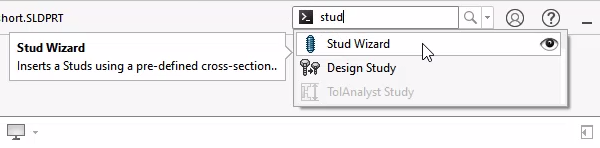
Step 1
Activate the Stud Wizard and define its Position first so you can preview the stud as it’s defined.
Note – Only one stud can be positioned per feature.
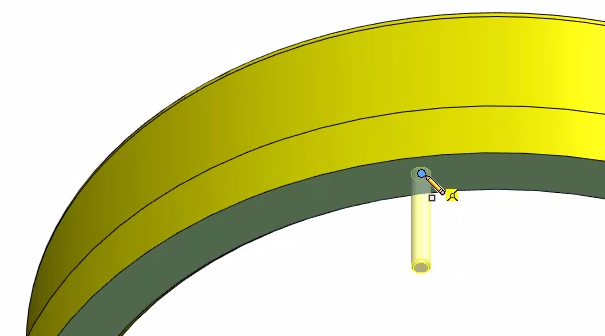
Step 2
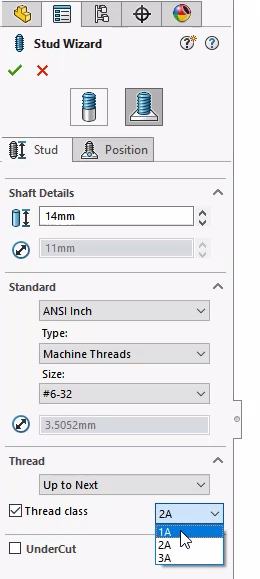
Define the stud’s Shaft Details, Standard and Thread condition.
You can even define a Thread Class if desired.
Step 3
Toggling Undercut automatically defines one based on the existing parameters. Though these can be changed manually as well.
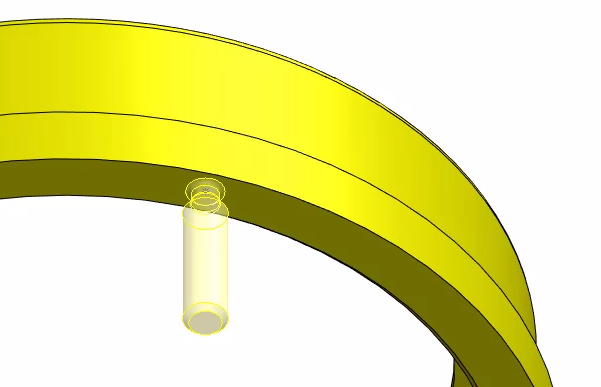
Step 4
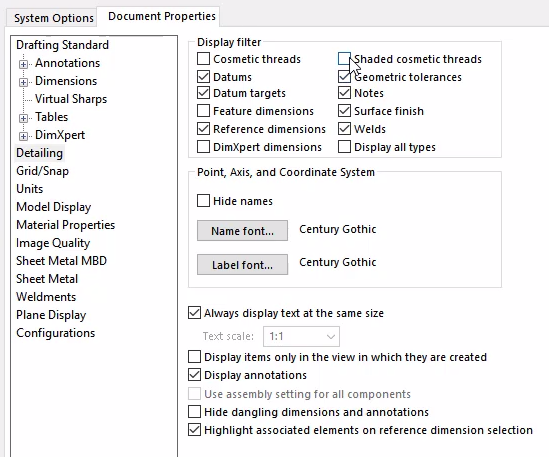
Click OK to complete the feature.
You can set the thread display for the stud within Document Properties, under Details, for Cosmetic or Shaded Cosmetic Threads.
Manya
Related Posts
What Is AutoCAD Software? Uses, Features & Practical Examples
Independent Front Wheel Suspension – Types, Benefits & Working
What is PLM? – Product Lifecycle Management [Detailed Guide]
Lead-Acid vs. Lithium-Ion Batteries: Key Differences & Best Uses
Top AutoCAD 3D Commands & Shortcuts with Examples
Find
Categories
Latest Posts
What Is AutoCAD Software? Uses, Features & Practical Examples
December 18, 2025Independent Front Wheel Suspension – Types, Benefits & Working
November 10, 2025What is PLM? – Product Lifecycle Management [Detailed Guide]
October 9, 2025Popular Tags