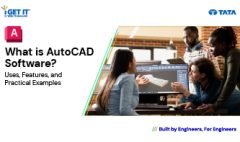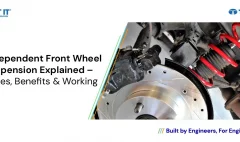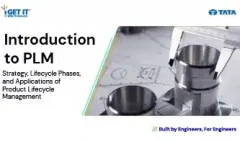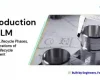How to create Hem in Sheet metal | Autodesk
January 30, 2024 2024-11-11 14:21How to create Hem in Sheet metal | Autodesk
How to create Hem in Sheet metal | Autodesk
Introduction
In this Tech Tip we will explain about Creation of Hem in sheet metal in Autodesk Inventor. To create a hem in sheet metal using Autodesk software. In Autodesk Inventor, creating a hem in sheet metal involves defining material thickness, sketching the hem profile, and using specialized tools to fold and reinforce edges for enhanced structural integrity.
Download or open the Automatically Optimize resolved mode file, this may require active subscription.
Please accept the cookies to see this video.
Please follow below steps to achieve the required result.
Step 1:
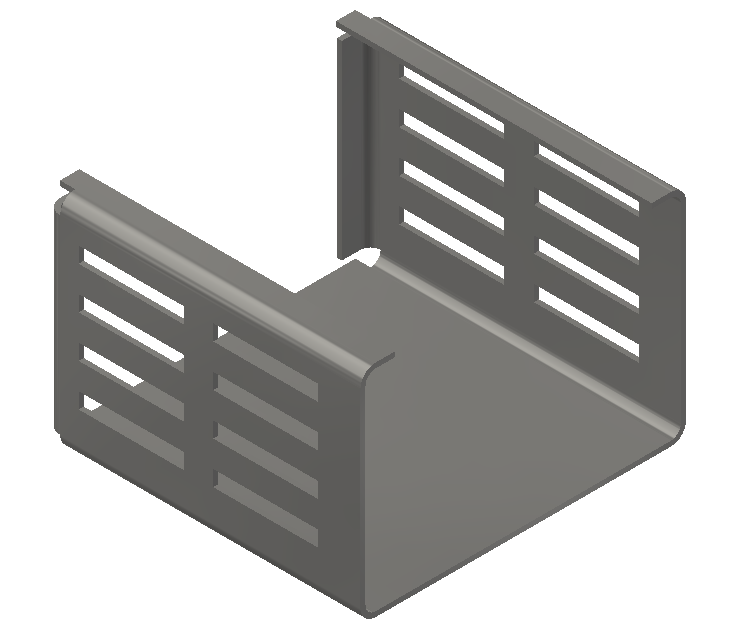
Open Create-Hems.ipt from the location of your project files.
Step 2:
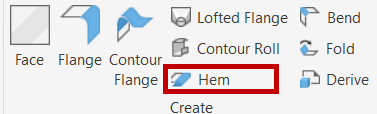
To create a single hem,
click Sheet Metal tab > Create panel > Hem
Step 3:
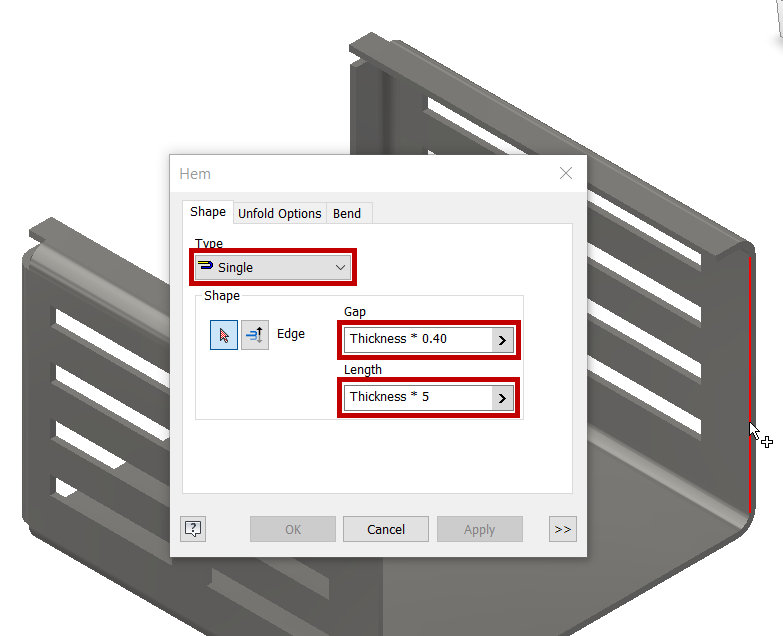
In the Hem dialog box:
- For Shape, Select Edge, select the right inside edge of the part in the Graphics Screen
- For Type, select Single.
- For the Gap Thickness*0.40.
- For Length Thickness*5.0
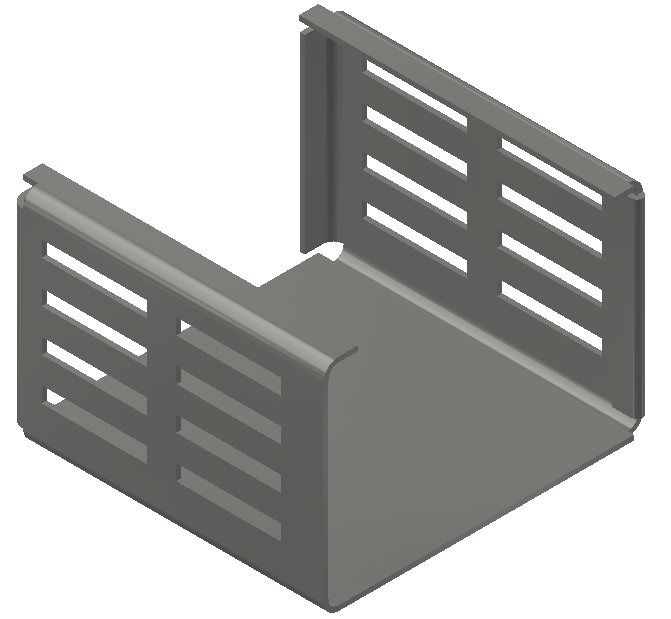
Click Apply to create the hem and leave the dialog box open.
Step 4:
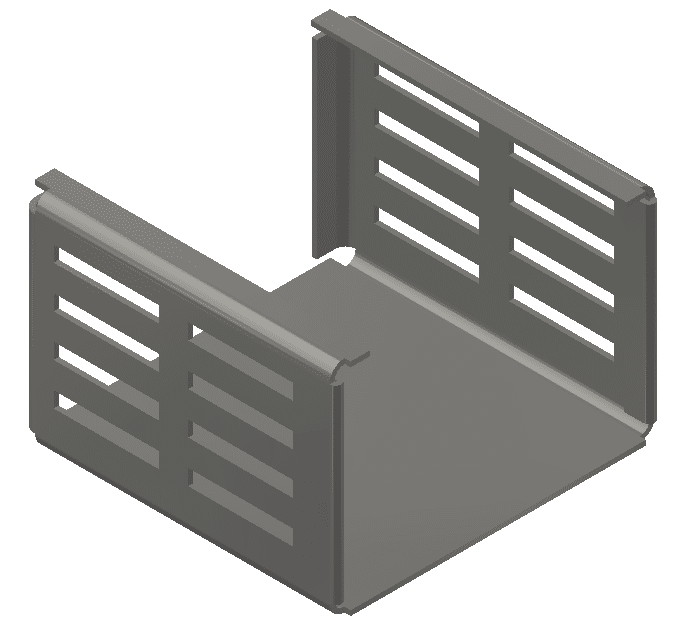
Repeat step 3 to create a similar hem on the left inside edge of the part.
Step 5:
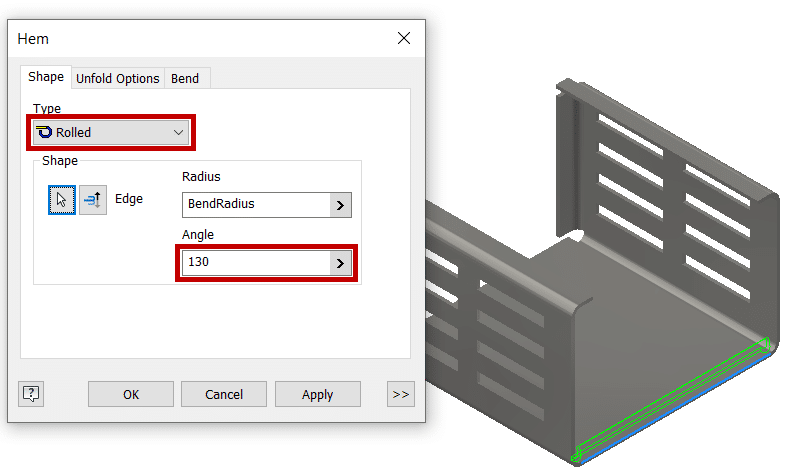
To create a rolled hem with a width extents, in the Hem dialog box,:
- For Type select Rolled.
- For Shape, Select Edge, select the bottom outside edge of the part in the Graphics Screen.
- For Shape, Edge, select Flip Direction
- For the Angle, type in 130.
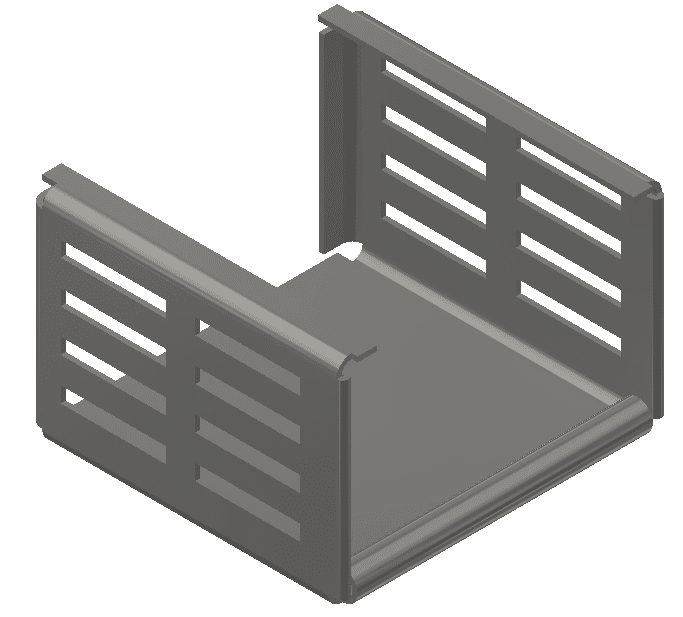
Click OK to close the dialog box.
About i GET IT
i GET IT is our Tata Technologies eLearning solution designed to teach engineers how to be better in using today’s leading MCAD (Mechanical Computer Aided Design) applications and design skills.
For more tech tips and in-depth eLearning for Autodesk inventor, including this and new courses on other design solutions, please visit https://www.myigetit.com. You can sign up and get FREE Subscription of our informative Newsletter.
Start your Upskilling Journey Now! Visit our Plans Pages – https://myigetit.com/plans/
If you should have any questions, please reach out to iproducts@tatatechnologies.com or igetitsupport@tatatechnologies.com for help.
If you like our Tech Blogs do share them using following share this post icon.
Aditya Shete
Related Posts
What Is AutoCAD Software? Uses, Features & Practical Examples
Independent Front Wheel Suspension – Types, Benefits & Working
What is PLM? – Product Lifecycle Management [Detailed Guide]
Lead-Acid vs. Lithium-Ion Batteries: Key Differences & Best Uses
Top AutoCAD 3D Commands & Shortcuts with Examples
Find
Categories
Latest Posts
What Is AutoCAD Software? Uses, Features & Practical Examples
December 18, 2025Independent Front Wheel Suspension – Types, Benefits & Working
November 10, 2025What is PLM? – Product Lifecycle Management [Detailed Guide]
October 9, 2025Popular Tags