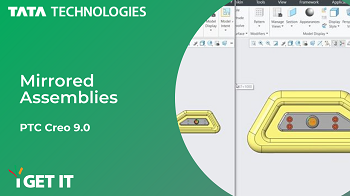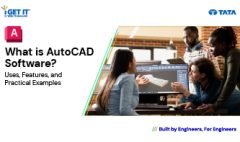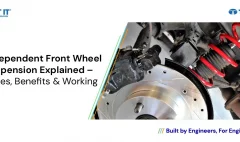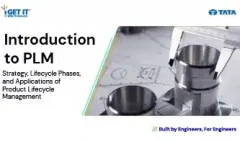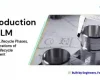How to create Mirrored Assemblies | PTC CREO
April 12, 2023 2024-11-11 14:31How to create Mirrored Assemblies | PTC CREO
How to create Mirrored Assemblies | PTC CREO
Mirrored assemblies in PTC Creo refer to creating a mirrored copy of an existing assembly or a selected portion of it. This feature allows designers to create symmetrical parts or assemblies easily without having to manually create and position identical components.
The mirrored assembly in PTC Creo will have the same features and dimensions as the original, but with the selected components mirrored. The mirrored copy is treated as a separate entity and any changes made to the original assembly will not affect the mirrored assembly, and vice versa. You can get the complete understanding of Mirrored Assemblies and other fundamentals from our PTC Creo certification courses for engineers.
In this Tech Tip, we will explain about creation of Mirrored Assemblies in PTC Creo.
Please follow below steps or refer to video to get the required result:
Step 1
Open mirrored_assembly.asm
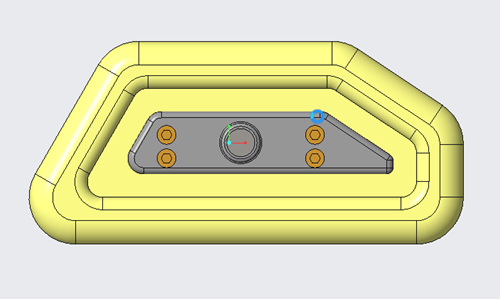
Step 2

Click – File > Save As > Save a Mirror Assembly to open the Mirror Assembly dialog box.
Step 3
Change the File Name as your choice.
Turn on geometry dependent in Dependency control
Then turn on Perform symmetry analysis in symmetry Analysis
Then at last, turn on Reuse symmetric comp 2onents in Options.
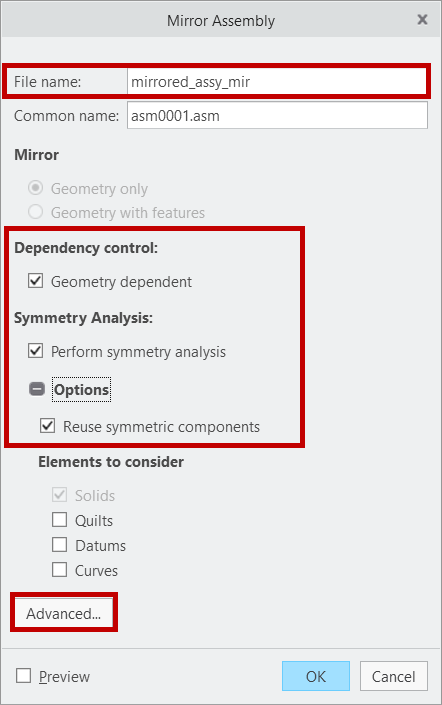
Step 4
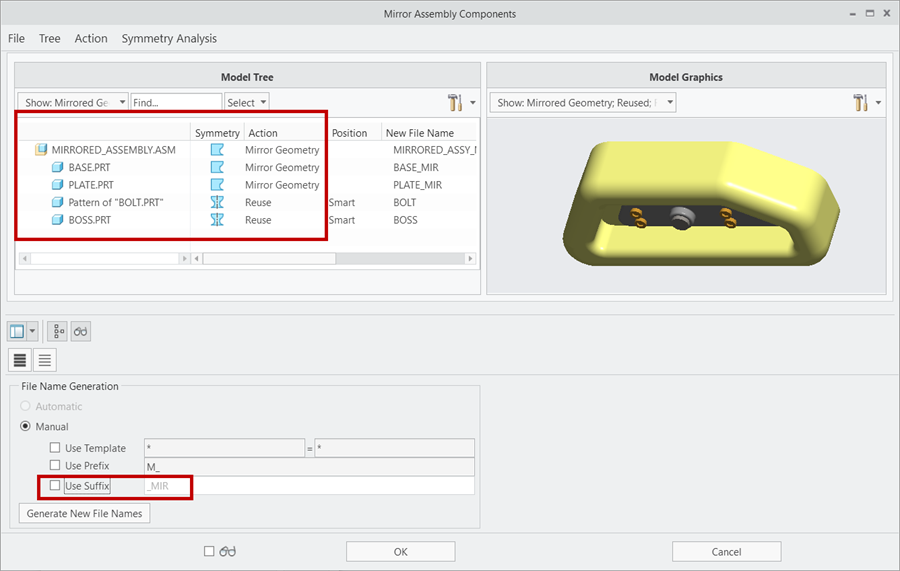
Click on Advanced in Mirror Assembly dialog box, to check symmetry analysis.
Step 5
Turn off Use Suffix.
Step 6
Click on OK.
Step 7
Now observe the Original Assembly and Mirrored Assembly.
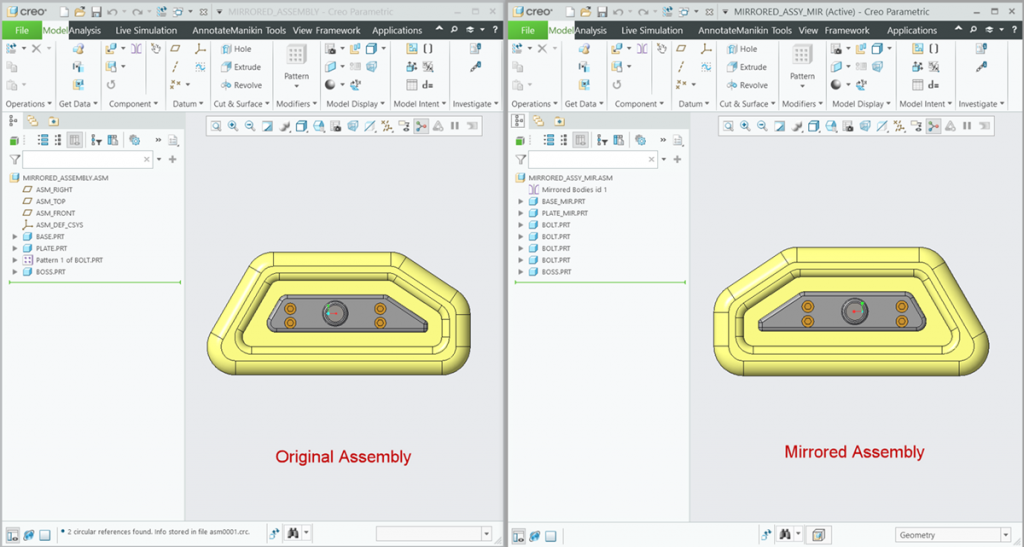
Check out our complete catalog of courses for engineering students and professionals. Stay tuned to i GET IT tech blog for more such tips.
Manya
Related Posts
What Is AutoCAD Software? Uses, Features & Practical Examples
Independent Front Wheel Suspension – Types, Benefits & Working
What is PLM? – Product Lifecycle Management [Detailed Guide]
Lead-Acid vs. Lithium-Ion Batteries: Key Differences & Best Uses
Top AutoCAD 3D Commands & Shortcuts with Examples
Find
Categories
Latest Posts
What Is AutoCAD Software? Uses, Features & Practical Examples
December 18, 2025Independent Front Wheel Suspension – Types, Benefits & Working
November 10, 2025What is PLM? – Product Lifecycle Management [Detailed Guide]
October 9, 2025Popular Tags