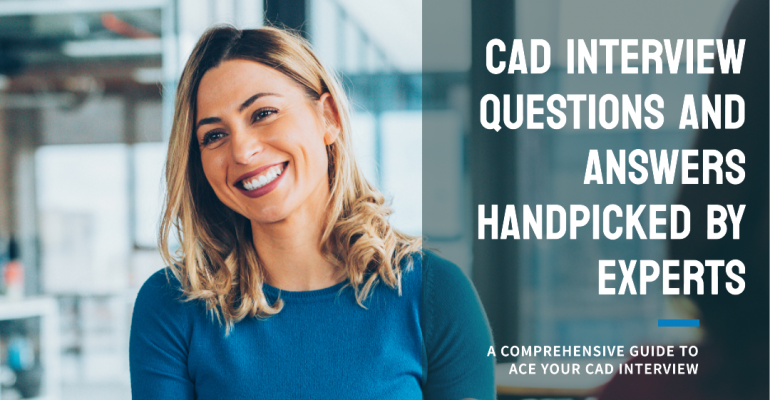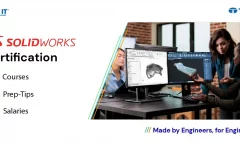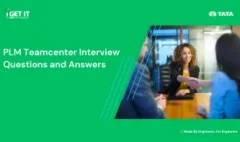CAD Interview Questions and Answers -Handpicked by Experts
May 15, 2024 2025-05-16 20:03CAD Interview Questions and Answers -Handpicked by Experts
CAD Interview Questions and Answers -Handpicked by Experts
Welcome to our ultimate guide on CAD interview questions preparation! Whether you’re a fresh graduate entering the world of Computer-Aided Design or an experienced professional looking to excel in your next CAD job interview, this blog is designed to equip you with the knowledge and confidence needed to succeed. In today’s competitive job market, CAD skills are highly sought after across various industries. Employers value candidates who possess a solid understanding of CAD concepts and software proficiency. With our comprehensive guide, we aim to cover all the essential aspects of AutoCAD interview questions, ensuring you’re well-prepared and ready to impress potential employers.
With the help of our experts panel of Design Engineers, we have curated a list of commonly asked CAD interview questions and answers to help you prepare effectively and stand out from the competition. Our guide is structured into different sections, addressing key areas that interviewers often focus on. From fundamental concepts to advanced techniques, software-specific questions to industry specific questions, we have it all covered. This flow allows for easy navigation, allowing you to find the information most relevant to your needs. Our goal is not only to help you understand the questions but also to provide a comprehensive understanding of the underlying concepts and best practices to help you excel in your CAD interviews and stand out from the competition. In addition to this guide, we also offers CAD certification courses including AutoCAD, SOLIDWORKS, Creo, Autodesk Inventor etc.
Let’s embark on this journey together and master the art of CAD interviews for a successful career ahead.
Table of Contents
Basic CAD Interview Questions for Freshers
Followings are the most asked questions in CAD interview for Freshers
1. What is CAD, and why is it important in engineering design?
CAD stands for Computer-Aided Design. It is the use of computer software to create, modify, analyse, and optimize designs. CAD is important in engineering design as it improves productivity, accuracy, and efficiency by enabling faster design iterations, better visualization, and easier collaboration
2. What is the difference between 2D CAD and 3D CAD?
2D CAD represents designs using only two dimensions (length and width) and is primarily used for creating technical drawings. 3D CAD models represent designs using three dimensions (length, width, and depth), allowing for the creation of realistic 3D models with spatial information.
3. What is the purpose of layers in CAD software?
Layers in CAD software are used to organize and manage different elements of a design. They allow you to group related objects, control their visibility, apply specific properties (such as color or linetype), and simplify editing tasks by isolating specific layers.
4. What are the primary advantages of using CAD over traditional manual drafting?
Some advantages of using CAD over traditional manual drafting include faster design creation and modification, improved accuracy and precision, easier replication and sharing of designs, automated dimensioning and annotation, and the ability to perform simulations and analysis.
5. What is the role of constraints in CAD design?
Constraints in CAD design are used to control the geometric relationships between elements. They define rules such as parallelism, perpendicularity, concentricity, and distances. Constraints ensure that the design maintains its desired shape and behavior, even when modifications are made.
6. What is the purpose of a CAD library or parts catalog?
A CAD library or parts catalog contains pre-designed and standardized components, such as screws, nuts, bolts, or commonly used objects. It allows designers to quickly access and insert these components into their designs, saving time and ensuring consistency across projects.
7. How do you ensure that a CAD design is accurate and precise?
To ensure accuracy and precision in a CAD design, you should use appropriate units of measurement, snap to grid or other object points, enable geometric constraints, verify dimensions against design requirements, and perform quality checks and reviews before finalizing the design.
8. What is the purpose of file formats such as DWG and DXF in CAD?
File formats like DWG (AutoCAD Drawing) and DXF (Drawing Exchange Format) are used for storing and exchanging CAD designs between different software applications. DWG is the native file format for AutoCAD, while DXF is an open standard format that allows interoperability between various CAD software.
9. What are the advantages of using CAD software with parametric modeling capabilities?
CAD software with parametric modeling capabilities allows you to define relationships and constraints between design elements. This provides flexibility in making design modifications, maintaining design intent, and easily exploring different design variations.
10. How can CAD software assist in collaboration and communication among design team members?
CAD software facilitates collaboration and communication by enabling the sharing of design files, allowing multiple users to work on the same project simultaneously, providing tools for markup and commenting, and integrating with other collaboration platforms or project management systems.
CAD Interview Questions for Experienced Professionals
1. How can you create a lofted surface in CAD software?
To create a lofted surface, select two or more profiles (cross-sections) and a series of guide curves that define the shape. The software will generate a surface that smoothly connects the profiles along the guides, creating a continuous transition between them.
2. What is the difference between direct modeling and parametric modeling in CAD?
Direct modeling allows you to modify geometry directly without any constraints or history. It provides quick and intuitive editing capabilities. Parametric modeling, on the other hand, uses dimensions, relationships, and constraints to define and control design elements, facilitating design modifications while maintaining design intent.
3. What are some techniques for creating organic shapes in CAD?
Techniques for creating organic shapes include using surface modeling tools, such as lofting, sweeping, and blending surfaces, as well as sculpting tools that allow you to digitally sculpt and manipulate the geometry. These techniques help achieve complex and freeform shapes.
4. How can you perform finite element analysis (FEA) in CAD software?
CAD software with built-in finite element analysis (FEA) capabilities allows you to define material properties, apply boundary conditions and loads, mesh the geometry, and solve the analysis. It provides insights into factors like stress, deformation, and vibration behavior, aiding in design optimization and validation.
5. What is generative design, and how can it be used in CAD?
Generative design is an iterative design approach that uses algorithms to explore multiple design possibilities based on specified constraints and objectives. CAD software with generative design capabilities can automatically generate and evaluate numerous design iterations, assisting in optimizing design performance and efficiency.
6. What are some techniques for creating assembly animations in CAD?
Techniques for creating assembly animations include defining mates and constraints to control component movements, setting keyframes to specify the position and orientation of components at different time points, and utilizing timeline and animation tools in CAD software to create dynamic assembly sequences.7.
7. How can you perform parametric optimization in CAD?
Parametric optimization in CAD involves defining design parameters, constraints, and optimization objectives. By leveraging optimization algorithms within the CAD software, you can automatically explore different design variations and find the optimal combination that satisfies the defined criteria.
8. What are some advanced rendering techniques in CAD software?
Advanced rendering techniques in CAD software include using realistic materials, applying accurate lighting conditions, adding textures and decals, utilizing global illumination, and incorporating high-quality ray tracing for photorealistic visualization of designs.
9. How can you simulate fluid flow and heat transfer in CAD software?
CAD software with computational fluid dynamics (CFD) capabilities allows you to define the fluid domain, set boundary conditions, specify fluid properties, and simulate fluid flow and heat transfer phenomena. This helps in analyzing factors such as fluid behavior, thermal performance, and pressure distribution.
10. What is reverse engineering, and how can it be done in CAD?
Reverse engineering is the process of capturing the physical geometry of an existing object or part and creating a digital CAD model from it. This can be done using techniques such as 3D scanning, point cloud data processing, surface reconstruction, and parametric modeling based on the captured data.
AutoCAD Interview Questions and other CAD softwares-specific interview Q&A
Following are the interview questions for AutoCAD and other CAD related softwares:
1. What is AutoCAD and how is it used?
AutoCAD is a computer-aided design (CAD) software used for creating precise 2D and 3D drawings. It is commonly used in architecture, engineering, and construction for drafting and designing buildings, products, and infrastructure. AutoCAD helps in visualizing concepts, simulating how designs will work, and documenting the final design.
2. Can you explain the difference between model space and layout space in AutoCAD?
Model space is the primary drawing area where all design work is done. It is an infinite 3D space where users create their models. Layout space, on the other hand, is a 2D space used to arrange and annotate multiple views of the model. Layouts are used to create the final printed sheets, including title blocks, notes, and other annotations.
3. How do you create and use layers in AutoCAD?
Layers in AutoCAD are used to organize and manage different elements of a drawing. To create a layer, you use the Layer Properties Manager, where you can assign properties like color, line type, and line weight. Layers help in isolating different components of a design, making it easier to edit, hide, or lock certain parts of the drawing without affecting others.
4. What are blocks in AutoCAD, and why are they useful?
Blocks are reusable objects that can contain multiple components, such as lines, arcs, and circles. They are useful for repetitive elements in a drawing, like doors, windows, or fixtures. Blocks help maintain consistency and reduce file size since they reference a single definition rather than copying all the individual components each time.
5. Explain how you would insert and manage a reference (Xref) in AutoCAD.
An external reference (Xref) is a drawing file referenced within another drawing. To insert an Xref, use the Xref Manager, where you can attach, detach, and manage the references. Xrefs are useful for collaborative projects, allowing multiple users to work on different parts of a project simultaneously while maintaining a unified drawing.
6. What is the use of the UCS command in AutoCAD
The UCS (User Coordinate System) command in AutoCAD is used to define a user-defined coordinate system. This is helpful for aligning the drawing plane with the geometry or specific orientations of the model. By setting a custom UCS, you can work more efficiently on different parts of the drawing that are not aligned with the default World Coordinate System (WCS).
7. How do you ensure precision in your drawings?
To ensure precision in AutoCAD drawings, you use several tools and features:
Object Snaps (Osnaps): Allows for precise alignment and placement of objects by snapping to specific points like endpoints, midpoints, and intersections.
Grids and Snap Settings: Provides a visual guide and restricts cursor movement to defined intervals.
Coordinates Input: Enter exact coordinates for points, ensuring accurate placement.
Dynamic Input: Shows commands and options near the cursor, helping to maintain precision.
8. What are polylines, and how do they differ from regular lines?
Polylines are connected sequences of line segments and/or arcs that are treated as a single object. They differ from regular lines in that they can have varying widths, curves, and can be edited as a whole entity. Polylines are useful for creating complex shapes and paths that need to remain unified during modifications.
9. How do you use the Dimension tool in AutoCAD?
The Dimension tool in AutoCAD is used to create various types of dimensions, including linear, aligned, angular, radial, and arc length dimensions. To use the tool, you select the geometry to be dimensioned, then place the dimension line in the desired location. Dimensions help in annotating the drawing with measurements and are essential for accurate communication of design intent.
10. Can you explain the process of setting up a printing layout in AutoCAD?
To set up a printing layout in AutoCAD:
Switch to Layout Tab: Click on a layout tab (e.g., Layout1) at the bottom of the drawing area.
Set Up Page Layout: Use the Page Setup Manager to configure the layout, selecting the paper size, printer/plotter, and plot area.
Create Viewports: Use the MVIEW command to create viewports, which display different views of the model space on the layout.
Scale Viewports: Adjust the scale of each viewport to fit the drawing onto the paper correctly.
Add Annotations: Add titles, notes, and other annotations within the layout space to finalize the drawing for printing.
Print/Plot: Finally, use the PLOT command to print the layout, ensuring that all settings are correct for the desired output.
11. What strategies do you use to troubleshoot and resolve errors in AutoCAD drawings?
To troubleshoot and resolve errors in AutoCAD drawings, you can:
Audit and Recover Tools: Use the AUDIT and RECOVER commands to check for and fix errors in the drawing file.
Layer Management: Ensure layers are correctly managed and not causing display or editing issues.
Command Line: Monitor the command line for error messages and prompts that can guide problem-solving.
Purge Unused Items: Use the PURGE command to remove unused layers, blocks, and other elements that may cause issues.
Check References: Ensure that external references (Xrefs) are correctly attached and not causing errors.
Consult Documentation: Refer to AutoCAD’s help documentation and forums for specific error codes and solutions.
12. How do you manage large drawings and maintain performance in AutoCAD?
Managing large drawings in AutoCAD involves several strategies to maintain performance:
Use Layers Effectively: Organize and isolate parts of the drawing to reduce complexity.
External References (Xrefs): Use Xrefs to break down large projects into manageable files.
Purging Unused Items: Regularly use the PURGE command to remove unnecessary objects.
Optimize Graphics Settings: Adjust display settings and turn off unnecessary visual effects.
Regenerate Drawings: Use the REGEN command to refresh the drawing and improve display performance.
Work with Partial Open: Use the PARTIALOPEN command to load only necessary parts of large drawings.
13. How can you create an assembly in SolidWorks?
To create an assembly in SolidWorks, follow these steps:
- Open a new assembly document.
- Insert the desired components or parts into the assembly. This can be done by using the “Insert Component” command or by dragging and dropping files into the assembly workspace.
- Position and align the components as necessary. SolidWorks provides various tools for positioning, mating, and aligning components within the assembly.
- Define the relationships between components by applying mates, such as coincident, concentric, or parallel mates. Mates establish how the components interact with each other and simulate real-world assembly behaviour.
- Apply any additional assembly features, such as fasteners, gaskets, or constraints, to complete the assembly.
- Save the assembly document.
14. How can you create a 3D model using Autodesk Fusion 360?
To create a 3D model in Autodesk Fusion 360, you can start by sketching 2D profiles on different planes or surfaces. Then, use the extrude, revolve, or sweep commands to give depth and volume to those profiles. Combine multiple features and apply modifications to create complex 3D shapes.
15. How do you create a parametric model in Siemens NX?
In Siemens NX, you can create a parametric model by using features like sketching, extrusion, filleting, and Boolean operations. By defining dimensions, relationships, and constraints, you can control the geometry and easily modify the model while maintaining design intent.
16. What are some key features of AutoCAD for 2D drafting?
AutoCAD offers features like layers for organizing objects, dimensioning tools for adding annotations, snap and grid options for precise drawing, hatch patterns for filling areas, and the ability to create blocks for reusable elements. It also provides commands for editing and modifying geometry.
17. How can you create complex surfaces in CATIA?
In CATIA, you can create complex surfaces using tools like the Wireframe and Surface Design workbench. By sketching and manipulating curves, you can create lofted surfaces, sweep surfaces, boundary surfaces, and more. These surfaces can be further modified and blended to achieve the desired shape.
Looking to master the art of creating complex surfaces in CATIA? Explore our comprehensive CATIA courses at Myigetit.com and learn the techniques to create lofted surfaces, sweep surfaces, boundary surfaces, and more using the powerful Wireframe and Surface Design workbench.
18. What is the purpose of the MIRROR command in AutoCAD?
The MIRROR command in AutoCAD allows you to create a mirrored copy of selected objects. It is useful for creating symmetrical designs, reflecting geometry across a specified axis or line. The command creates a copy of the selected objects, maintaining their original properties and relationships.
19. How can you create animations in Blender?
In Blender, you can create animations by setting keyframes for object transformations, such as position, rotation, and scale, over a specific timeline. By animating these parameters, you can create dynamic motion, and Blender provides a powerful graph editor for precise control of animation curves.
20. What are some key features of PTC Creo for parametric modeling?
PTC Creo offers features like flexible modeling for making design modifications without losing previous work, parametric assemblies for defining component relationships, advanced surfacing tools for complex geometry creation, and direct modeling for quick editing of imported geometry.
21. How can you perform electrical circuit design in EAGLE?
In EAGLE, you can perform electrical circuit design by creating and connecting schematic symbols for components, assigning appropriate footprints for PCB layout, and defining nets and connectivity. EAGLE provides tools for schematic capture, component library management, and design rule checks.
22. What is the purpose of the XREF command in AutoCAD?
The XREF (external reference) command in AutoCAD allows you to attach external files, such as drawings or images, into your current drawing. XREFs are useful for referencing existing designs, collaborating with others, or creating composite drawings that include multiple files.
The demand for AutoCAD engineers globally remains strong across various industries like construction, manufacturing, and product design. These professionals leverage AutoCAD software to create precise technical drawings and 2D/3D models, making them crucial for product development and infrastructure projects. With experience, AutoCAD skills can translate into a rewarding career path. In India, AutoCAD engineer salaries typically range from ₹2,40,000 to ₹7,00,000 annually, depending on experience, location, and industry.
However, landing your dream AutoCAD engineering role requires more than just technical expertise. Acing the interview is equally important. By preparing for common AutoCAD interview questions, you can transform interview anxiety into an opportunity to shine. With the right preparation, you’ll be well on your way to securing a rewarding career in this dynamic field.
Industry-specific CAD interview questions and answers
1. How is CAD used in the automotive industry?
In the automotive industry, CAD is used for designing vehicles, parts, and components. It helps in creating 3D models, conducting simulations, performing analysis, optimizing designs for manufacturing, and generating technical drawings for production.
2. What are some key considerations when using CAD in the aerospace industry?
In the aerospace industry, CAD is used for designing aircraft, spacecraft, and related components. Key considerations include adhering to strict safety regulations, ensuring aerodynamic efficiency, accounting for material properties and weight limitations, and facilitating collaboration among multidisciplinary teams.
3. How is CAD utilized in the architecture and construction industry?
In architecture and construction, CAD is used for creating 2D and 3D building designs, generating construction documentation, performing structural analysis, coordinating with MEP (mechanical, electrical, plumbing) systems, and facilitating clash detection to avoid conflicts in design elements.
4. What are the advantages of using CAD in the manufacturing industry?
CAD provides numerous advantages in manufacturing, including the ability to create detailed 3D models for product visualization, generating CNC (Computer Numerical Control) machining instructions, simulating manufacturing processes, optimizing designs for cost and efficiency, and facilitating seamless collaboration with suppliers.
5. How is CAD applied in the medical device industry?
CAD plays a vital role in the medical device industry by enabling the design and development of innovative medical products. It helps in creating intricate 3D models for surgical instruments, implants, prosthetics, and medical equipment, ensuring precision, compatibility, and compliance with regulatory standards.
6. What are the benefits of using CAD in the consumer products industry?
In the consumer products industry, CAD assists in designing and visualizing a wide range of products, including electronics, appliances, furniture, and household goods. It enables rapid prototyping, realistic renderings for marketing purposes, design customization, and efficient product lifecycle management.
7. What are some key considerations when using CAD in the oil and gas industry?
In the oil and gas industry, CAD is utilized for designing complex structures, pipelines, offshore platforms, and equipment. Key considerations include ensuring safety and compliance with industry standards, addressing environmental factors, optimizing for efficient operations, and coordinating with various engineering disciplines.
8. How is CAD employed in the electrical and electronics industry?
In the electrical and electronics industry, CAD is used for designing circuit boards, electrical systems, and electronic components. It helps in creating schematics, PCB layouts, and 3D models for enclosure design, ensuring proper functionality, manufacturability, and integration with other systems.
How to Master AutoCAD and other CAD-specific softwares?
Having a solid understanding of CAD is critical for success in many disciplines. It is of the utmost importance to be well-versed in CAD ideas, functionality and most commonly asked interview questions for AutoCAD, SOLIDWORKs, NX etc. when preparing for a CAD interview. Remember, mastering CAD is an ongoing journey, and continuous learning is key to staying ahead in this dynamic field. That’s where “i GET IT” comes in. With our range of courses, we offer a platform to further enhance your CAD skills and expand your expertise.
By enrolling in our courses, you’ll have access to expert instructors, a comprehensive curriculum, and hands-on exercises that will deepen your understanding of CAD software and improve your proficiency.
Our courses cater to all skill levels, whether you’re a beginner starting from scratch or an experienced professional looking to improve your skills. Because we think that learning should be flexible and accessible, our online platform allows you to learn at your own speed from anywhere around the globe.
Enrolling in our CAD courses not only equips you with useful information and abilities, but it also opens fascinating employment options. CAD abilities are in great demand across industries and honing yours will position you as an asset in the employment market.
To learn more about our CAD courses and how they can benefit you, please get in touch with us. Our team will be happy to provide you with detailed information and guide you in choosing the right course for your needs. Don’t miss this opportunity to expand your CAD knowledge and advance your career.
Reminder -
If you like this blog please share it using the below share this post button
Manya
Related Posts
SOLIDWORKS Certification: Top Courses, Prep Tips & Salaries
Top Automotive Design Engineer Courses by Tata Technologies
PLM Teamcenter Interview Questions and Answers – [HR Expert List]
Hybrid Electric Vehicles Webinar With Kedar Gokhale
Best EV Online Courses with Certification by Tata Technologies
Find
Categories
Latest Posts
What is Fluid Mechanics? – Introduction, Laws & Equations
January 7, 2026What Is AutoCAD Software? Uses, Features & Practical Examples
December 18, 2025Independent Front Wheel Suspension – Types, Benefits & Working
November 10, 2025Popular Tags