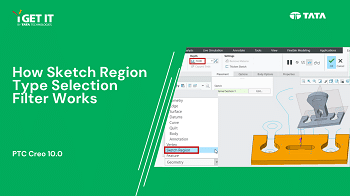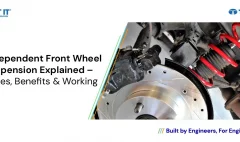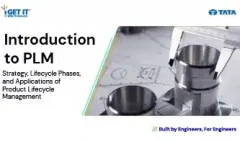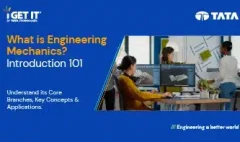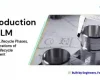How Sketch Region Type Selection Filter Works | CREO Parametric 10.0
February 13, 2024 2024-11-11 14:21How Sketch Region Type Selection Filter Works | CREO Parametric 10.0
How Sketch Region Type Selection Filter Works | CREO Parametric 10.0
Introduction
In this Tech tip, we will guide you through creating a corner chamfer by following the steps of adjusting selection filters and overcoming self-intersecting sketches. Here we will perform extrude regions from different planes to achieve the desired result. Download or Open sketch_region.prt.9 File. (This may require active subscription and logged in i GET IT account)
Check out the video for a detailed walkthrough on this CAD design techniques in Creo Parametric 10.0 software. Please accept the cookies to view the video below.
Please follow below steps to achieve the required result – Creating Corner Chamfer.
Step 1
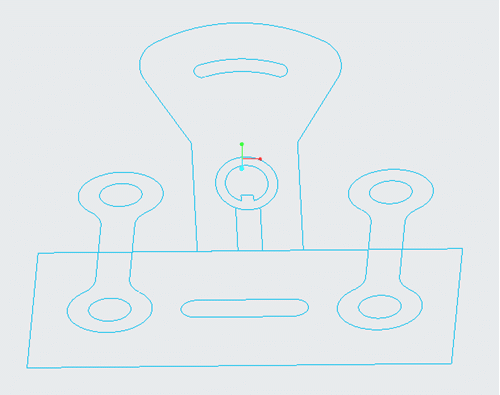
Open Sketch_Region.prt
Step 2
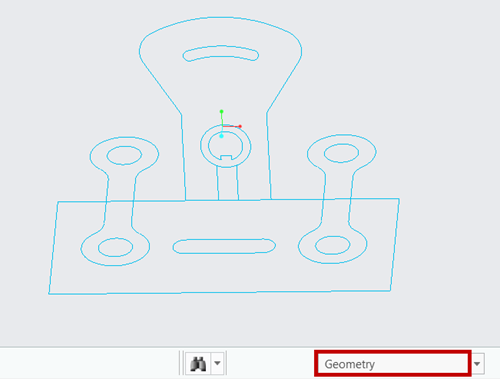
Make sure the Selection filter is selected as Geometry.
Step 3

Select Extrude command from Shapes group of Model tab.
Step 4
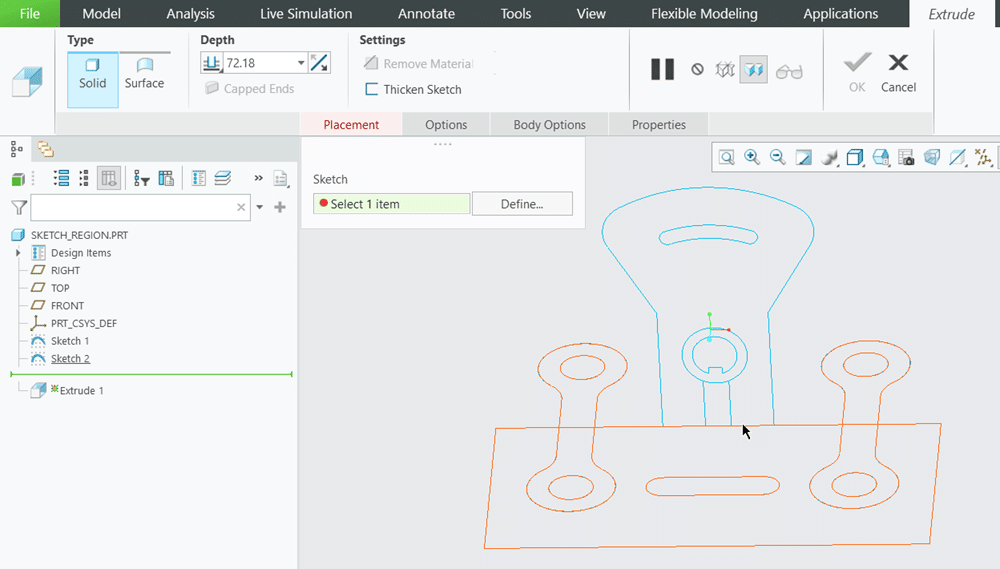
Observe that we are unable to select any of the Sketch as both the sketches are self-intersecting type.
Close the Extrude feature command for now.
Step 5
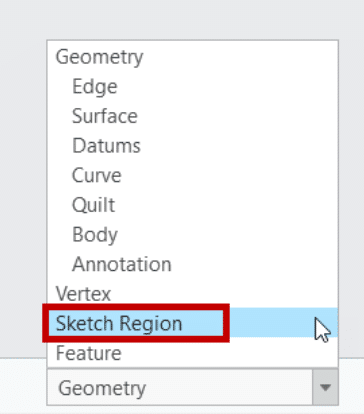
Change the Selection Filter to Sketch Region.
Step 6
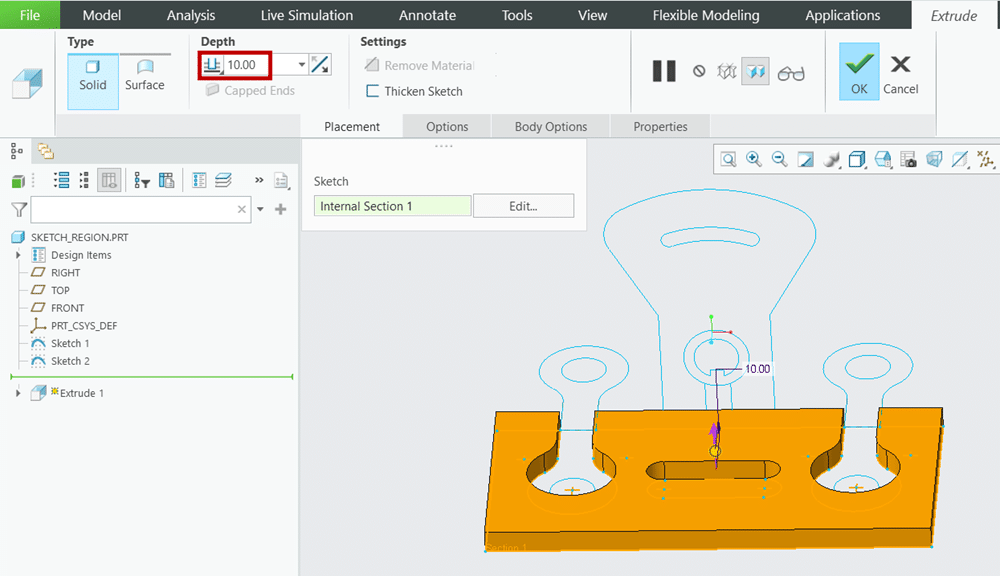
Observe that now we are able to select all the sketch region.
Select the sketch region from the top plane as shown and extrude it at the depth value of 10 and click OK.
Step 7
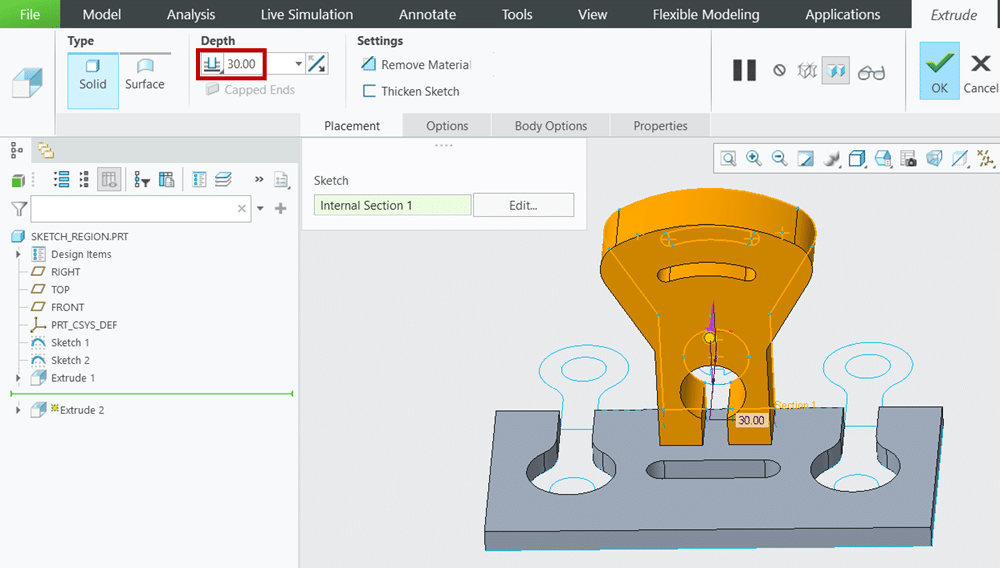
Select the sketch region from the front plane as shown and extrude it at the depth value of 30 and click OK.
Step 8
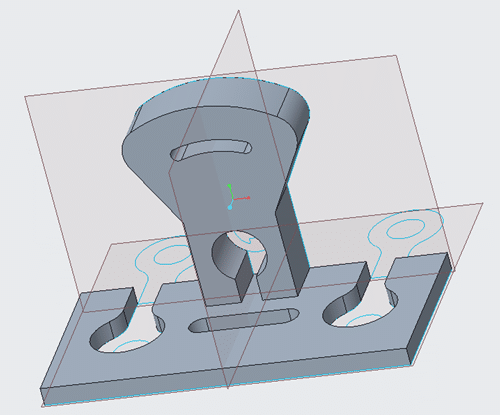
Now observe that we have created two extrude on two different planes.
About i Get IT
i GET IT is our Tata Technologies eLearning solution designed to teach engineers how to be better in using today’s leading MCAD (Mechanical Computer Aided Design) applications and design skills.
For more tech tips and in-depth eLearning for Creo Parametric, including this and new courses on other design solutions, please visit https://www.myigetit.com. You can sign up and get FREE Subscription of our informative Newsletter.
Start your Upskilling Journey Now! Visit our Plans Pages – https://myigetit.com/plans/
If you have any questions, please reach out to iproducts@tatatechnologies.com or igetitsupport@tatatechnologies.com for help.
If you like our Tech Blogs do share them using following share this post icon.
Sayyam Tholiya
Related Posts
Independent Front Wheel Suspension – Types, Benefits & Working
What is PLM? – Product Lifecycle Management [Detailed Guide]
Lead-Acid vs. Lithium-Ion Batteries: Key Differences & Best Uses
Top AutoCAD 3D Commands & Shortcuts with Examples
What is Engineering Mechanics? – Introduction 101
Find
Categories
Latest Posts
Independent Front Wheel Suspension – Types, Benefits & Working
November 10, 2025What is PLM? – Product Lifecycle Management [Detailed Guide]
October 9, 2025Popular Tags