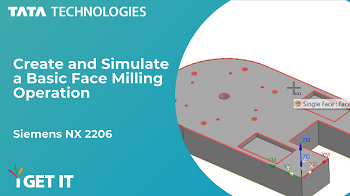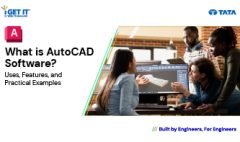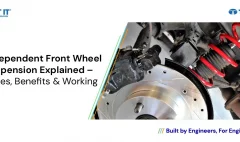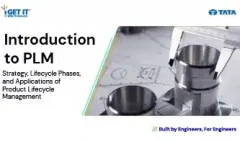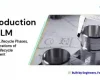How to use Wave PMI Linker | Siemens NX 2206
December 2, 2022 2024-11-11 14:32How to use Wave PMI Linker | Siemens NX 2206
How to use Wave PMI Linker | Siemens NX 2206
Overview
Wave PMI Linker command is used to create linked copy of any ‘PMI object/feature/component’ in another part which is in the same assembly.
By use of this PMI object, user can take reference of any body, face, point, line etc. to create geometry in another part.
Wave PMI Linker can create associate copy, so any change in original source part can make change in target part.
Follow procedure to apply “Wave PMI Linker”.
Step 1
Go to Assemblies > Interpart Links > More > Wave PMI Linker
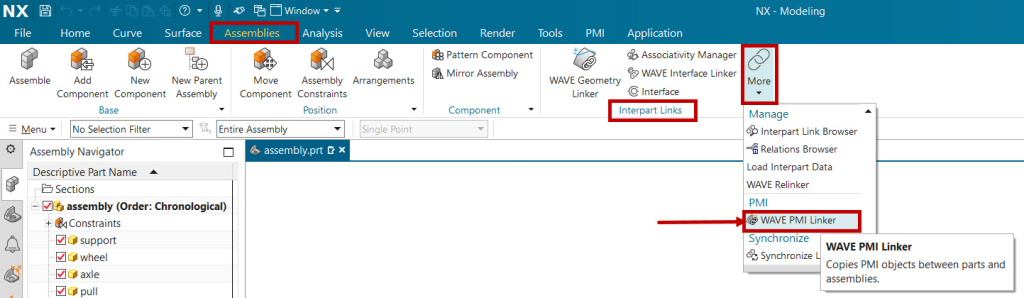
Step 2
Wave PMI Linker dialogue will open as shown.
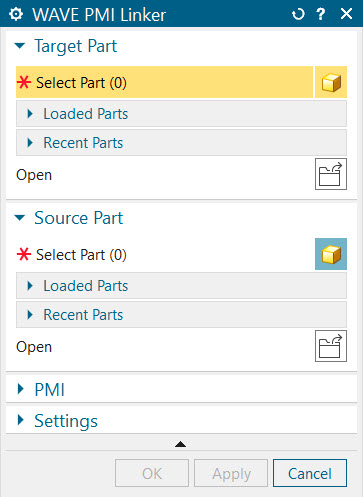
Step 3
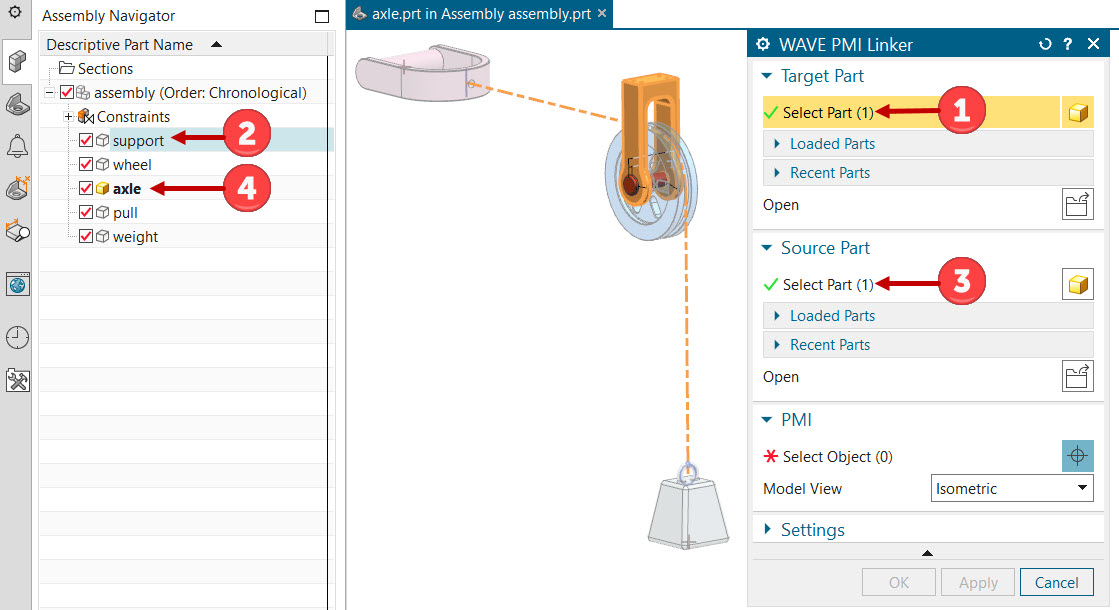
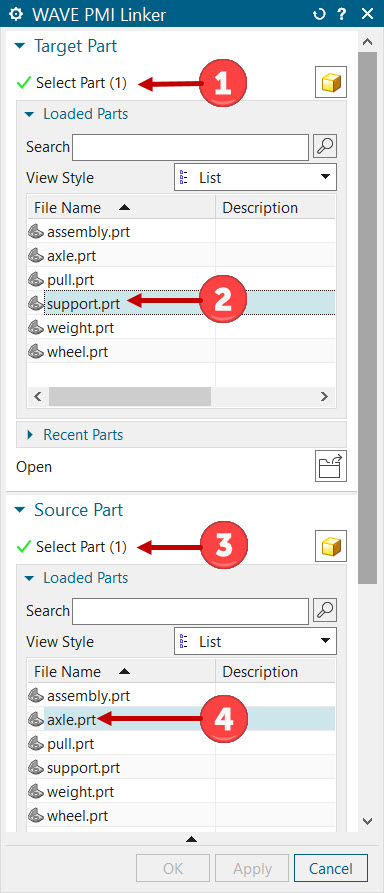
In the Target Part select “support” part from assembly navigator tree or from Loaded parts as shown,
Similarly in Source Part select “axle” part from assembly navigator tree or from Loaded parts as shown.
Step 4
After selecting source part as “axle” PMI which are available in that part are visible and we can select required PMI from window under “PMI” node which can be linked with associative in “support” part.
Select shown dimension under PMI node as shown below.
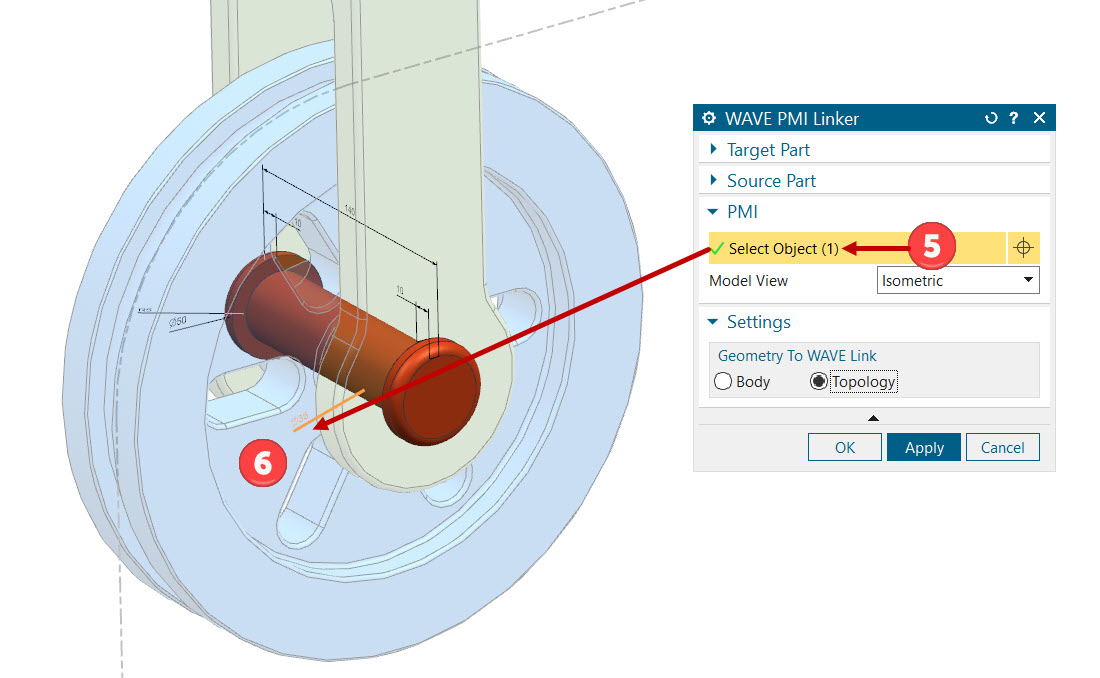
Step 5
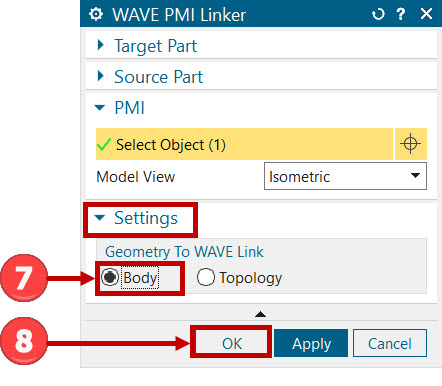
Go to Settings and check “Body” under Geometry to WAVE Link node is active initially as shown below.
Click OK to complete command.
Step 6
Double click on “support” part to activate or work in part.
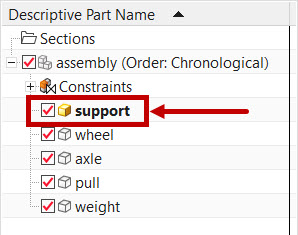
Step 7
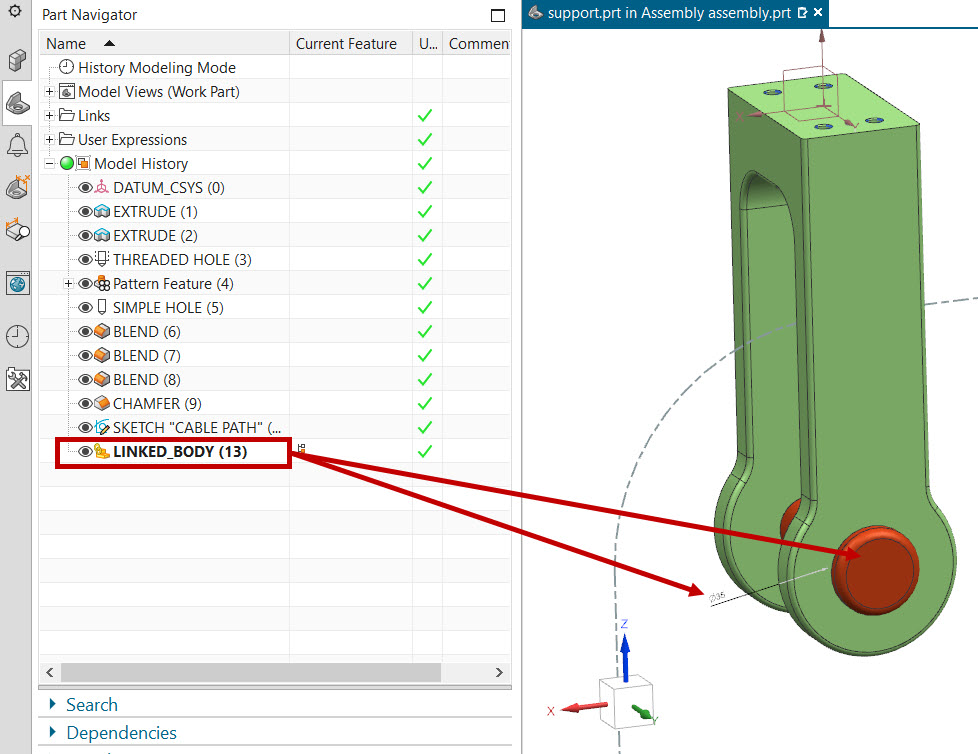
You can observe that one linked body of “axle” with PMI dimension “Φ35” which we have selected already are seen under part navigator tree structure as shown in below picture.
Step 8
Now Undo steps and Go to Settings and check “Topology” under Geometry to WAVE Link node is active as shown below.
Click “OK” to complete command.
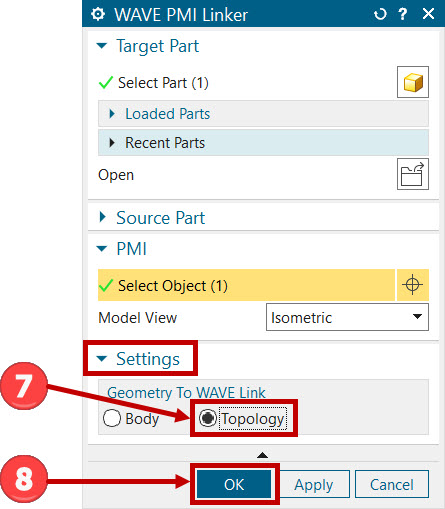
Step 9
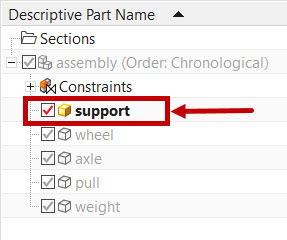
Hide all the parts except “support” part and double click on “support” part to activate or work in part as shown.
Step 10
You can observe that one linked face of “axle” with PMI dimension “Φ35” which we have selected already are seen under part navigator tree structure as shown.
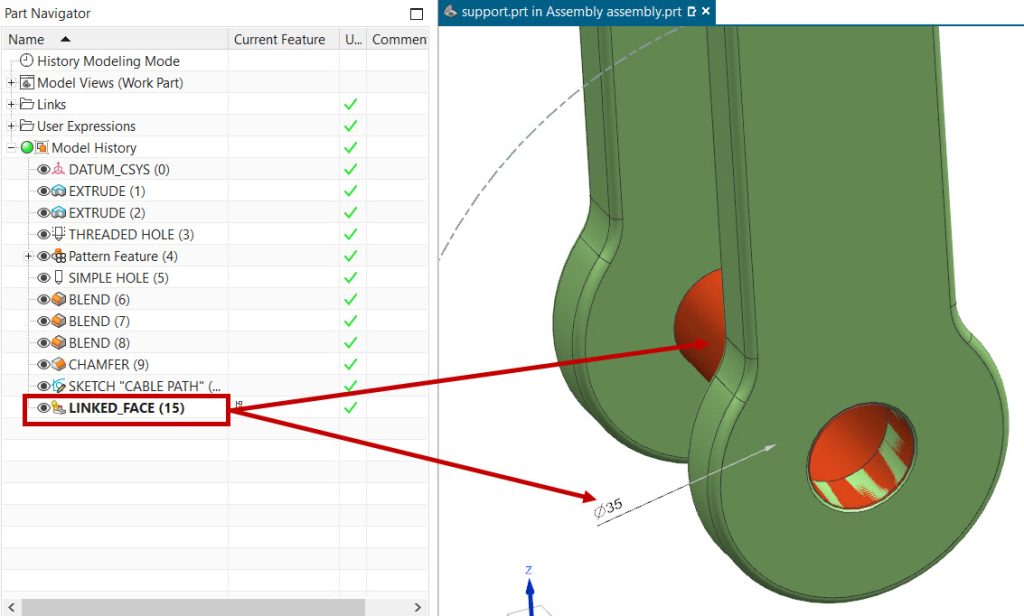
We can take reference of these linked PMI dimensions, bodies, lines, axis, points, faces etc… by using “Wave PMI Linker” command.
Now if we change anything in source part which is linked, relatively change will be done in target part as it is having association with each other.
If you should have any questions, please reach out to iproducts@tatatechnologies.com or igetitsocial@tatatechnologies.com for help.
Manya
Related Posts
What Is AutoCAD Software? Uses, Features & Practical Examples
Independent Front Wheel Suspension – Types, Benefits & Working
What is PLM? – Product Lifecycle Management [Detailed Guide]
Lead-Acid vs. Lithium-Ion Batteries: Key Differences & Best Uses
Top AutoCAD 3D Commands & Shortcuts with Examples
Find
Categories
Latest Posts
What Is AutoCAD Software? Uses, Features & Practical Examples
December 18, 2025Independent Front Wheel Suspension – Types, Benefits & Working
November 10, 2025What is PLM? – Product Lifecycle Management [Detailed Guide]
October 9, 2025Popular Tags