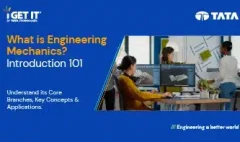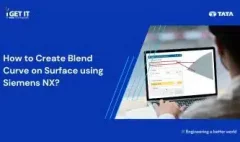How to Create a Section View in SolidWorks
June 1, 2023 2024-11-11 14:31How to Create a Section View in SolidWorks
In this article, we will delve into the step-by-step process of creating a section view using a single axis in SolidWorks software. Whether you are a beginner or an experienced user, this guide will equip you with the knowledge and skills to create accurate and informative section views in your SolidWorks projects. Level up your SolidWorks skills and become a certified expert!. Join our SolidWorks courses and training program today and unlock your full potential.
Please follow below steps or watch the video to get the required result:
Step 1
You can now define a section view through an axis without constraining it to a secondary point. Previously, a secondary selection was required.
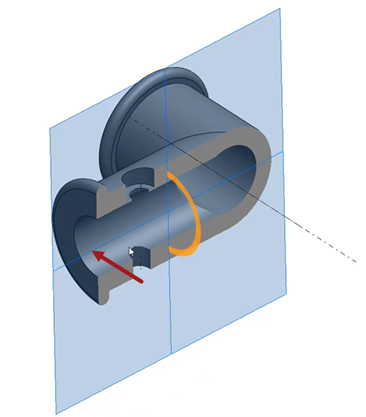
Step 2
And when you select Plane about axis , you can click Reverse Section Direction to flip the section view about the created plane.
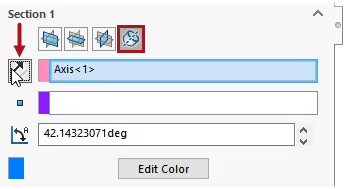
Check out our complete catalog of certification courses and training for engineers. Stay tuned to i GET IT tech blog for more such tips.
Manya
Related Posts
Lead-Acid vs. Lithium-Ion Batteries: Key Differences & Best Uses
Top AutoCAD 3D Commands & Shortcuts with Examples
What is Engineering Mechanics? – Introduction 101
How to Create Stitch Weld in Weldments using Autodesk Inventor?
How to Create Blend Curve on Surface using Siemens NX?
Find
Categories
Latest Posts
Popular Tags