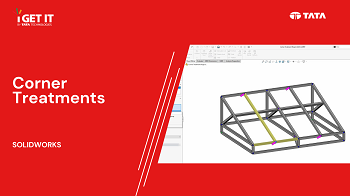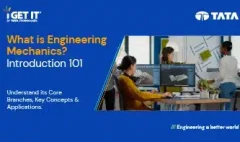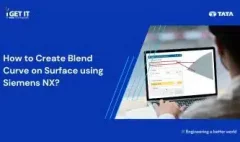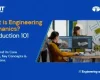Corner Treatment for Similar Corners in Large Structure Sheet Metal Design
November 1, 2023 2024-11-11 14:22Corner Treatment for Similar Corners in Large Structure Sheet Metal Design
Corner Treatment for Similar Corners in Large Structure Sheet Metal Design
You can click Group Similar Corners to group similar corners, apply a corner treatment to the group, and edit the groups as required. This is especially helpful for large structure systems that contain multiple corners. Effortlessly streamline your design process, saving time and improving efficiency. Don’t miss out on this valuable insight for your sheet metal and structural design projects!
You can use the part file from the –
Download or Open Corner Treatment Project-2023.SLDPRT File.(May require active subscription)
(Accept all cookies to see the video)
Please follow the below steps to achieve the required result efficiently and enhance your large structure sheet metal design-
Corner Treatment for Similar Corners in Large Structure Sheet Metal Design
Step 1:
Click on Corner Management in the Feature Tree to edit the existing treatments. Click on Corner Treatment that Highlights a Simple, Two-member or Complex corner.
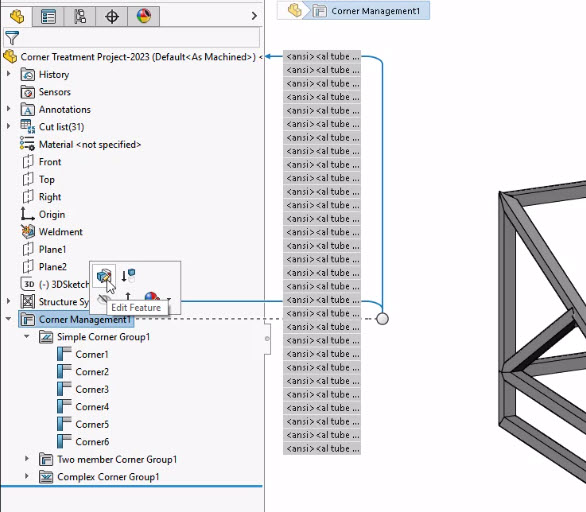
Step 2:
Select corner you want group and click on group similar corners. Note the arrows in the graphics area pointing out each corner in the group and when the group is selected, individual corners are listed in the Similar Corners panel. Note that all corners listed must use the same treatment.
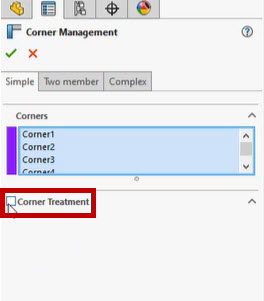
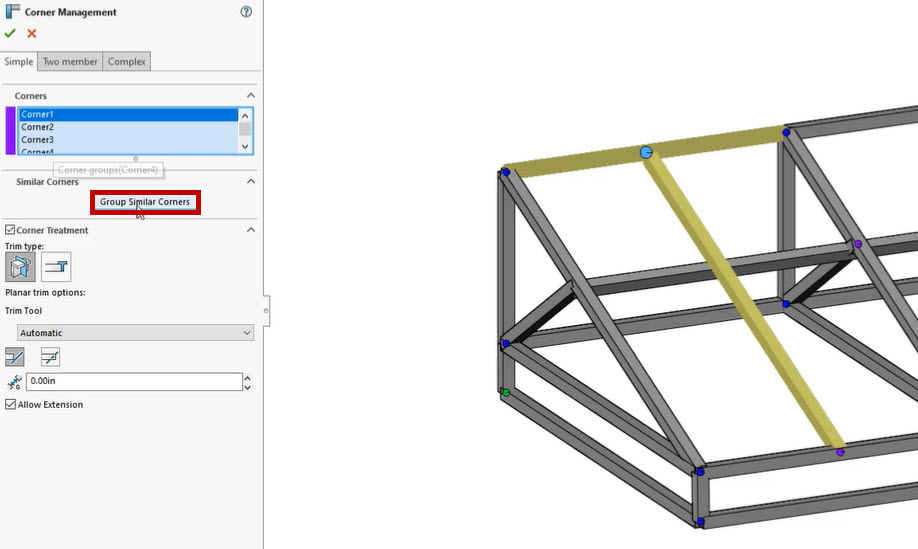
Step 3:
You can right-click a listing here to remove the corner from the group, zoom into a corner, or choose Clear Selections to dissolve the group.
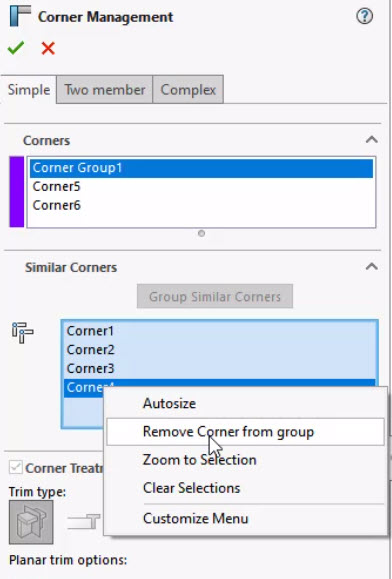
Step 4:
Click OK to apply corner management.
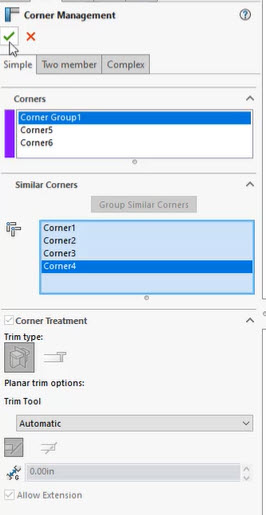
Step 5:
When we exit Corner Management, we can see that grouped corners are contained in specific folders within the Feature Manager.
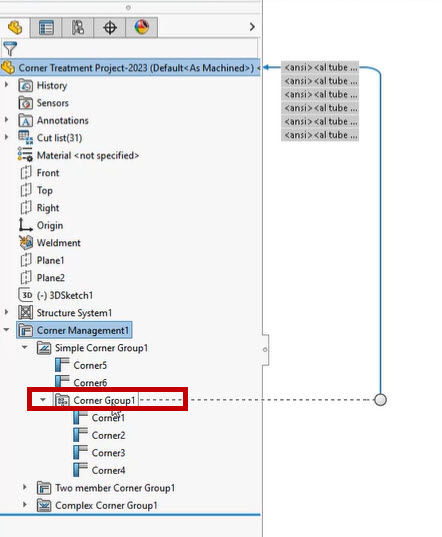
About i GET IT
i GET IT is our Tata Technologies eLearning solution designed to teach engineers how to be better in using today’s leading MCAD (Mechanical Computer Aided Design) applications and design skills.
For more tech tips and in-depth eLearning for SolidWorks, including this and new courses on other design solutions, please visit our Plans Pages – https://myigetit.com/plans/ to start your Upskilling Journey Now!
or
You can sign up and get FREE Subscription of our informative Newsletter.
If you should have any questions, please reach out to iproducts@tatatechnologies.com or igetitsupport@tatatechnologies.com for help.
If you like our Tech Blogs do share them using following share this post icon.
Manjunath
Related Posts
Lead-Acid vs. Lithium-Ion Batteries: Key Differences & Best Uses
Top AutoCAD 3D Commands & Shortcuts with Examples
What is Engineering Mechanics? – Introduction 101
How to Create Stitch Weld in Weldments using Autodesk Inventor?
How to Create Blend Curve on Surface using Siemens NX?
Find
Categories
Latest Posts
Top AutoCAD 3D Commands & Shortcuts with Examples
April 9, 2025What is Engineering Mechanics? – Introduction 101
March 10, 2025Popular Tags