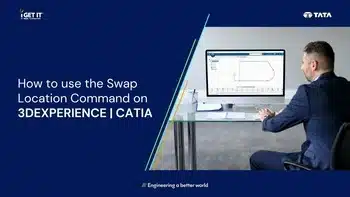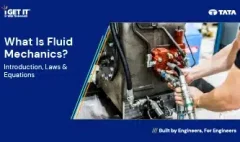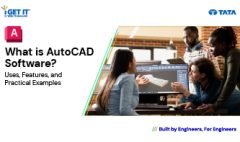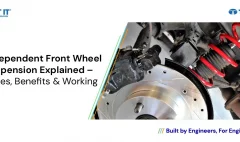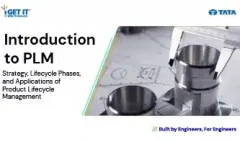How to use Swap Location Command in 3DEXPERIENCE | CATIA
August 5, 2024 2024-11-11 13:26How to use Swap Location Command in 3DEXPERIENCE | CATIA
How to use Swap Location Command in 3DEXPERIENCE | CATIA
In this tech blog, we’ll explore how to use the Swap Location command in 3DExperience CATIA—a valuable tool for managing constraints in your 3D models. This command allows you to efficiently change the position of driving distance or driving curvilinear distance constraints, streamlining your design process and enhancing accuracy. Follow along as we provide a step-by-step guide and practical tips to help you make the most of this feature and improve your modeling workflow.
Steps to use Swap location command in 3DEXPERIENCE:
Step 1:
- In the example below the sketch is constrained to the vertical axis.

Step 2:
- Select a driving constraint and when the Shortcut Toolbar appears, select Swap Location command, as shown in the image below.
- The Swap Location command changes the position of the constraint elements.

Step 3:
- Notice in the image below, the constraint has been re-positioned to the other side of the vertical axis.

Conclusion
By mastering the Swap Location command in 3DExperience, you can streamline constraint management and enhance your model’s precision. This command not only saves time but also reduces errors that can occur during manual adjustments. Whether you’re working on complex assemblies or fine-tuning your design, understanding and utilizing the Swap Location feature empowers you to optimize your workflow and achieve better design outcomes. Keep exploring the vast functionalities of CATIA V6, and continue honing your skills to stay ahead in the ever-evolving field of engineering and design.
About i GET IT by Tata Technologies
i GET IT by Tata Technologies is online learning platform for mechanical engineers and designers. It has extensive 2000+ range of courses, 8+ job role certifications and coverage of 20+ domain topics that makes it a comprehensive hub for engineering education. By offering specialized certifications and personalized learning paths, we ensure that learners not only acquire knowledge but also develop expertise in their chosen fields.
For more tech tips and in-depth 3DExperience Courses, please visit i GET IT by Tata Technologies . You can sign up and get a FREE Subscription to our informative Newsletter.
Eric Bansen
Related Posts
What is Fluid Mechanics? – Introduction, Laws & Equations
What Is AutoCAD Software? Uses, Features & Practical Examples
Independent Front Wheel Suspension – Types, Benefits & Working
What is PLM? – Product Lifecycle Management [Detailed Guide]
Lead-Acid vs. Lithium-Ion Batteries: Key Differences & Best Uses
Find
Categories
Latest Posts
What is Fluid Mechanics? – Introduction, Laws & Equations
January 7, 2026What Is AutoCAD Software? Uses, Features & Practical Examples
December 18, 2025Independent Front Wheel Suspension – Types, Benefits & Working
November 10, 2025Popular Tags